What Is Blue Screen 0x000000d1 Error & How To Fix
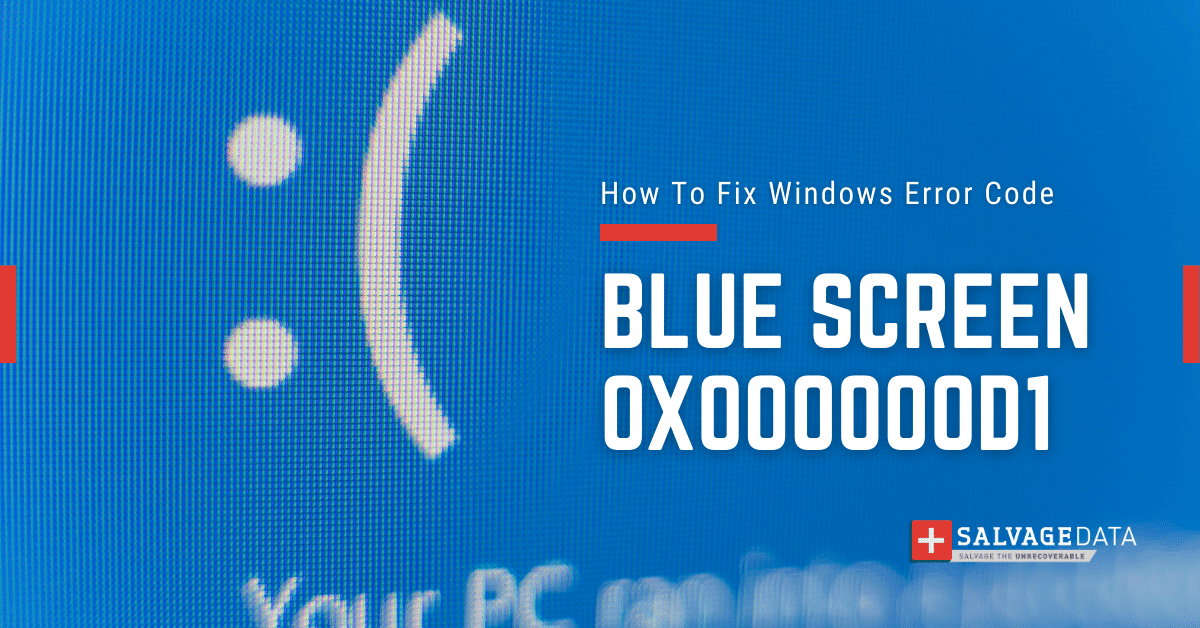
I think there's an issue with my storage device, but I'm not sure
Start a free evaluationBlue screen errors, aka blue screen of death, are common issues that can stop your computer work and lead to data loss. Programs don't have a chance to save their open data, which can cause you to lose important information due to the stop error. In this article, we will focus on how to fix the blue screen 0x000000d1 error code, which is caused by driver-related problems. You can find this code under “Technical Information” where Windows helps you identify what caused the blue screen error, including display errors, hardware driver issues, overheating, etc.
What is the blue screen 0x000000d1 error?The blue screen 0x000000d1, also known as DRIVER_IRQL_NOT_LESS_OR_EQUAL, is an error code that appears when your Windows system has encountered a malfunction. This stop code on Windows indicates that some files have become corrupted, and this leads to the computer displaying a blue screen with an error code. The corruption of these files can cause any number of issues, from slow performance to data loss.
How to fix the blue screen 0x000000d1 error?
The stop error code 0x000000D1 on Windows is a serious issue, as it can cause further damage if left unresolved. This error code indicates that the system needs to be fixed immediately. To resolve this issue, you should take the following steps:
Update your device drivers
This is one of the most common solutions for solving the blue screen 0x000000D1 error. You should check for any available updates for all of your hardware devices, such as graphics cards, sound cards, etc., and install them if they are available. Don't turn your computer off during updates to prevent errors.To do it, open Device Manager. Look for exclamation points before the devices' names. Expand those drives and right-click on them.Select to update the diver and then choose to Search automatically for drivers.
Check for viruses & malware
Scan your computer for any malicious files or programs. Viruses and malware can corrupt your data, causing several errors on your computer.
Perform a System Restore
System Restore allows you to restore your computer to an earlier time when it was working properly. This can help you resolve the stop error code 0x000000D1 by restoring your computer to a state before the error occurred. 1. Press Win + R and type rstrui.exe to launch Windows Restore.2. Click on Next to restore your system to the recommended previous state or select Choose to restore a different point of your choice.
Use System File Checker
System File Checker is a tool that can scan for missing or corrupted system files and replace them if necessary. It is often used to repair the blue screen 0x000000D1 error on Windows, as corrupted system files can cause this issue.1. Type cmd in the search bar to find Command Prompt. Right-click it to select Run as Administrator.2. Type the sfc /scannow command and hit Enter.Wait for the process to end.
Restart your PC in Safe Mode
In case you see the blue screen 0x000000D1 error while the Windows is loading, the best approach is to start your computer in safe mode.1. Go to Settings and then the Update & Security menu.2. Go to the Recovery tab and choose to restart now at the Advanced startup.3. Click on Troubleshoot as soon as your computer starts. There, go to
Advanced Options > Startup Settings > Restart
Enable safe mode and restart your computer from it.
Disable Driver Verifier
The Driver Verifier is a tool that monitors your system drivers and looks for any issues with them. If it detects any problems, it will attempt to fix them but may also cause the blue screen 0x000000D1 error on Windows if it fails. Therefore, you should disable Driver Verifier if this stop code appears.
Main causes of blue screen 0x000000d1
The cause of the blue screen 0x000000D1 error is typically down to corrupt or outdated device drivers. Outdated device drivers can cause the system to malfunction, leading to the stop error code 0x000000D1. You should ensure that all of your hardware devices have the latest updated drivers installed to avoid this issue. Additionally, you should also check for any available Windows updates and install them if this is the case.
How can you recover your data lost due to blue screen 0x000000d1 error?
If the blue screen 0x000000D1 error on Windows results in data loss or data corruption, you can recover it with the help of a professional data recovery service. Data loss can be an extremely devastating event for many users and businesses, but if you have the right tools and resources, it doesn’t have to be a total disaster. Professional data recovery services can help you recover any lost or damaged files from your computer, including the stop error code 0x000000D1. With the help of these services, you can get back all of your important documents, photos, music files, etc., and avoid permanent data loss. Contact SalvageData 24/7 for a guaranteed and secure data recovery service.
TL; DR: blue screen 0x000000D1 error on Windows indicates a system malfunction and can cause permanent data loss. To fix this stop error code, make sure to update your device drivers and install any available Windows updates, use System Restore and System File Checker, disable Driver Verifier if necessary, and consider professional data recovery services if needed.
Related services
These are the most commonly requested data recovery services. At our headquarters' cleanroom lab, our certified engineers conduct a thorough review of any type of physical storage device, determining if there is logical or physical damage and carefully restoring all of the lost files.ces.

External Drive Data Recovery
We recover data from both external SSD and HDD drives. Rely on certified experts to restore your important files from damaged or corrupted external drives.

Hard Drive Data Recovery
Recover data from all brands of HDD, PC hard drives, and hybrid disks. Our specialists ensure fast and secure recovery for any data loss scenario.

NAS Data Recovery
Recover data from NAS devices, including RAID configurations. Our team handles all types of NAS systems and ensures data recovery with minimal downtime.

RAID Data Recovery
Our RAID data recovery services cover RAID 0, 1, 5, 10, and other configurations. We offer expert solutions for failed, degraded, or corrupted RAID arrays.

SAN Data Recovery
Our team specializes in handling SAN devices from leading manufacturers like Dell EMC, HP, and IBM, ensuring efficient recovery with minimal disruption to your operations.

SD Card Data Recovery
Our recovery experts specialize in restoring data from SD and memory cards. We guarantee quick recovery with a no-data, no-charge policy.

SSD Data Recovery
Our data recovery experts handle all SSD data loss scenarios with advanced tools, ensuring maximum recovery with high-security protocols.

USB Flash Drive Data Recovery
Recover lost data from USB flash drives, regardless of the damage or brand. We offer free in-lab evaluations to assess data recovery needs.
If you’re unsure about which data recovery service to choose, let our team assist you in selecting the appropriate solutions. We understand the anxiety that comes with a sudden drive failure, and we are more prompt in our actions compared to other recovery service providers.



