Common SD Card Errors On Android & Solutions
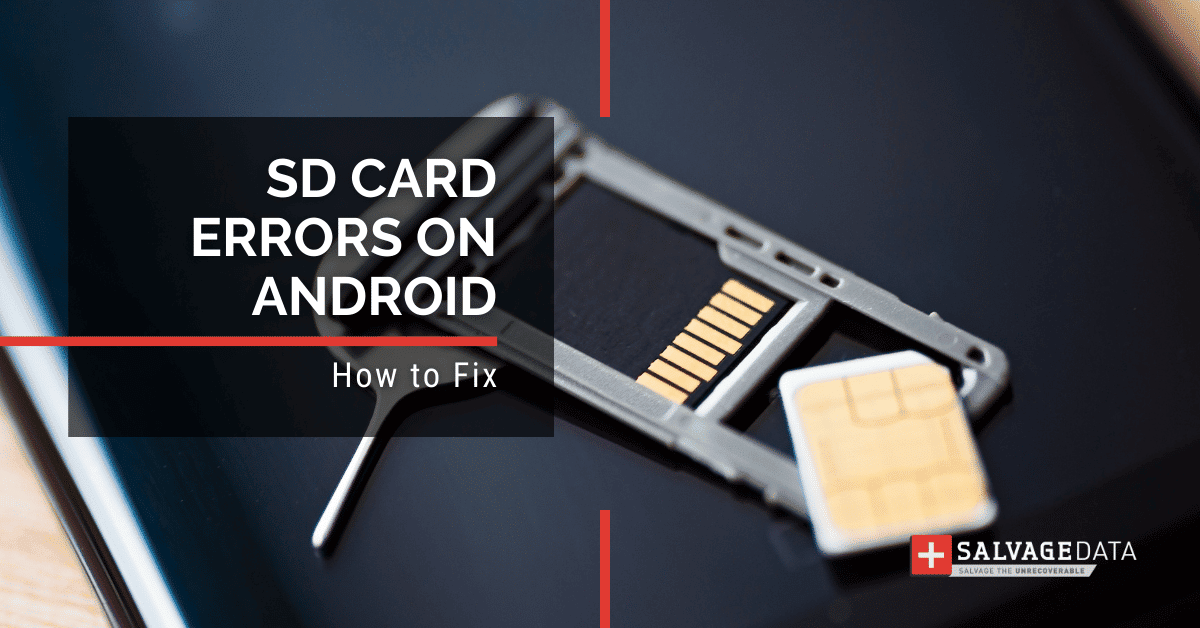
I think there's an issue with my storage device, but I'm not sure
Start a free evaluationWe all know that SD cards are a great way to add extra storage to our phones. But, sometimes, they can be quite frustrating. If your SD card isn't working properly, you may see one of the following errors: "memory card not detected," "sd card not recognized," or "sd card error." This article will show you how to fix SD card errors on Android devices. We'll walk you through some common solutions for fixing these errors, so you can get back to using your SD card as normal.
Top Summary: SD card errors on Android phones are often caused by physical or electromagnetic damage, poor SD card usage, or malicious software. Some memory card errors in Android phones are:
- SD card not recognized
- SD card not working
- Incompatible SD card
- Corrupted SD card
Reasons behind Micro SD card errors on Android devices
Incorrect usage of the SD card. SD cards are electronic storage devices and need to be handled with care. If you remove an SD card from your Android phone without safely ejecting the card it can result in SD card corruption and cause various errors.Physical damage to SD card. SD cards are very delicate and can get damaged if not handled properly. If your SD card is dropped or banged hard, it can cause physical damage to the card and lead to errors.Malware or virus infection. Viruses and other malicious software can also infect SD cards. This can cause SD card corruption and lead to various errors.SD card is not compatible with your device. Memory cards come in different sizes and types. Using an SD card that is not compatible with your phone can result in SD card errors. Corrupted SD card. SD cards can become corrupted due to various reasons like incorrect usage, physical damage, malware infection, etc. A corrupted SD card can lead to various errors.
How to fix “SD card not detected” in Android phones
There are a few things you can try when your Android phone does not detect the SD card so you can fix the issue on your own.Most of the following solutions don’t require a computer to fix, allowing you to use your Android phone to fix your SD card.
Check if the SD card is inserted correctly
If the SD card is not inserted correctly, it will not be detected by your phone. Remove the SD card from your phone and reinsert it. SIM cards and micro SD cards have similar sizes and close slots. Therefore, make sure that it is inserted in the correct slot.Remember to enable your SSD card so it can read and write data on your phone.
Switch the write lock on the card
Some memory cards have a lock switch on their side. Verify its position to make sure it’s allowing you to read and write the card.
Check if the memory card is compatible with your phone
SD cards have different sizes and types. A non-compatible memory card can’t be detected by your Android phone. Therefore, make sure you are using an SD card that is compatible with your phone.Check the card format as well to guarantee compatibility.
Check if the SD card is corrupted
Your Android phone can't detect a corrupted memory card.To check if the SD card is corrupted, go to
Settings > Storage > SD card status
A corrupted SD card can show a message saying “SD card is damaged.”You can remove the corrupted card from your phone and insert it into a computer to fix it.
Restart your phone
If your Android phone still can’t find the memory card you can restart the phone. Sometimes restarting the device can fix the problem.For most brands and models to restart an Android phone, you have to press and hold the power button on the side. When the option to restart shows, touch it and wait for the process to end.
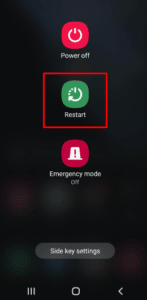
Update your phone’s software
If you are using an older version of Android, your phone may not be able to detect SD cards. Make sure you are using the latest version of Android. To check for updates, go to
Settings > About phone > System updates.
Factory reset your phone
If none of the above steps work, you may need to factory reset your phone. This will erase all of the data on your phone, so ensure you have backed up any important files before proceeding. To factory reset your phone, go to
Settings > Backup & reset > Factory reset.
Format the SD card
If your phone still does not detect the SD card, you may need to format it. Formatting will erase all of the data on the SD card, so make sure you have backed up any important files before you proceed. To format your SD card, go to
Settings > Storage > Format SD card.
How to recover data from an SD card with an error in android
If you have important data on your SD card that you need to recover, there are a few things you can try.
Use a data recovery program
There are many data recovery software tools available that can help you recover data from a damaged SD card. Some of these programs are free, while others require a paid subscription.You can find programs to use on your computer or even Android Apps in Google Play.Before installing a recovery tool, look at its reviews and comments, as well as the security certificates.Protect your data using software that can guarantee not only your data back, but also keep it safe.
Use a backup
If you have enabled automatic backup of your SD card into your cloud account, you’ll be able to find your files on your latest backup. Restore your files from your cloud storage account and continue using your memory card as soon as you fix it.If you make regular backups on an external drive, you can use it as well to restore your Android SD card files.
Send the SD card to a professional
If you cannot recover the data yourself, you can send the SD card to a professional data recovery service. This will usually cost money, but it is sometimes the only way to recover data from a damaged SD card.SalvageData experts are experienced in recovering data from Android SD cards. Contact us 24/7 for a free in-lab evaluation and guarantee the best recovery service available.
TL; DR: If your SD card is not being detected by your phone, there are a few things you can try to fix the problem. You can restart your phone, update your phone’s software, or factory reset your phone. If none of these steps work, you may need to format your SD card. If you have important data on your SD card that you need to recover, you can use a data recovery program, connect the SD card to a computer, or send the SD card to a professional data recovery service.
Related services
These are the most commonly requested data recovery services. At our headquarters' cleanroom lab, our certified engineers conduct a thorough review of any type of physical storage device, determining if there is logical or physical damage and carefully restoring all of the lost files.ces.

External Drive Data Recovery
We recover data from both external SSD and HDD drives. Rely on certified experts to restore your important files from damaged or corrupted external drives.

Hard Drive Data Recovery
Recover data from all brands of HDD, PC hard drives, and hybrid disks. Our specialists ensure fast and secure recovery for any data loss scenario.

NAS Data Recovery
Recover data from NAS devices, including RAID configurations. Our team handles all types of NAS systems and ensures data recovery with minimal downtime.

RAID Data Recovery
Our RAID data recovery services cover RAID 0, 1, 5, 10, and other configurations. We offer expert solutions for failed, degraded, or corrupted RAID arrays.

SAN Data Recovery
Our team specializes in handling SAN devices from leading manufacturers like Dell EMC, HP, and IBM, ensuring efficient recovery with minimal disruption to your operations.

SD Card Data Recovery
Our recovery experts specialize in restoring data from SD and memory cards. We guarantee quick recovery with a no-data, no-charge policy.

SSD Data Recovery
Our data recovery experts handle all SSD data loss scenarios with advanced tools, ensuring maximum recovery with high-security protocols.

USB Flash Drive Data Recovery
Recover lost data from USB flash drives, regardless of the damage or brand. We offer free in-lab evaluations to assess data recovery needs.
If you’re unsure about which data recovery service to choose, let our team assist you in selecting the appropriate solutions. We understand the anxiety that comes with a sudden drive failure, and we are more prompt in our actions compared to other recovery service providers.



