Water Damaged MacBook: How to Repair In 8 Steps
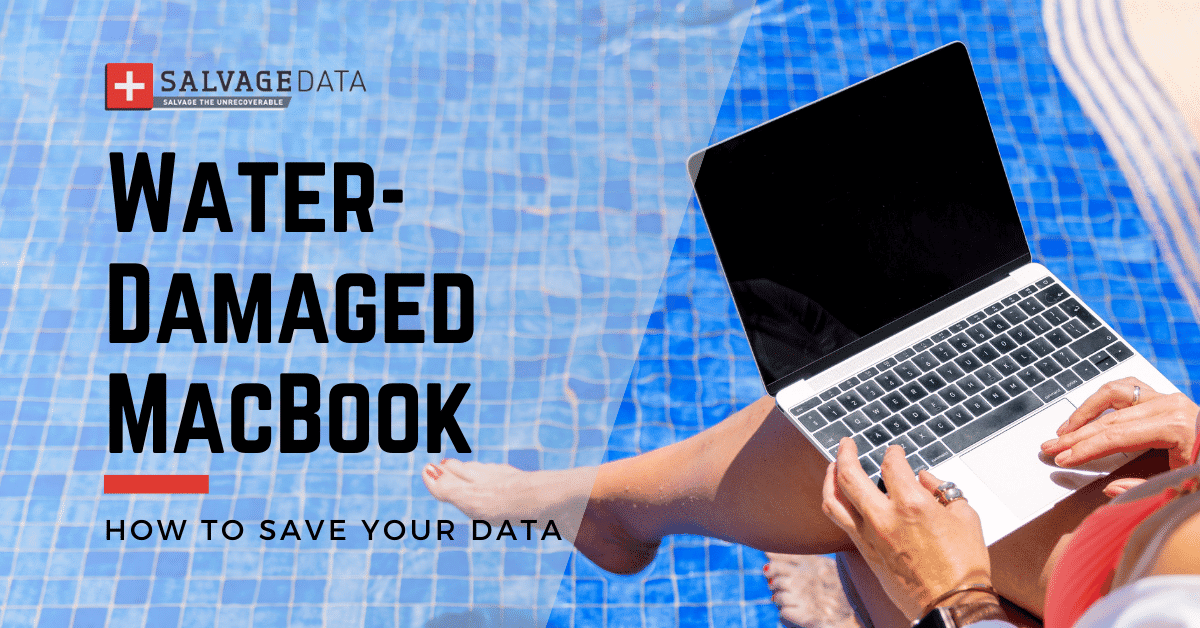
I think there's an issue with my storage device, but I'm not sure
Start a free evaluationA water-damaged MacBook is a serious issue. Not only does the spilled liquid damage the outside of the computer, but it can also corrode sensitive electronic components. If you’re not careful, you may end up with a completely broken laptop, besides risking losing your data. Luckily, there are a few steps you can take to attempt to fix your water-damaged MacBook and save your files and photos.
Important: Keep in mind that these steps are only meant to mitigate water damage. If your MacBook has been exposed to water for an extended period, there is likely irreparable damage, and you should take it to a professional for repair. Get 24/7 assistance at +1 (800) 972-3282.
Step-by-step to fix a water-damaged MacBook
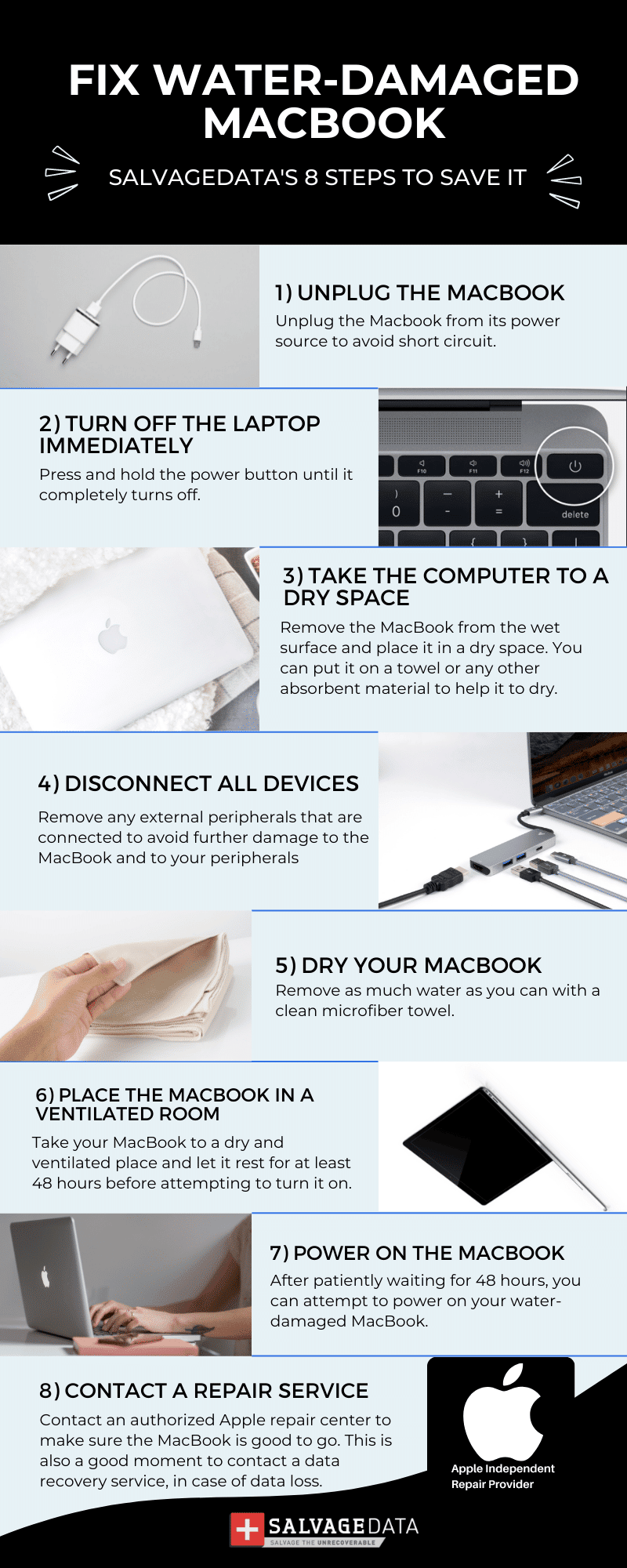
Step-by-step to repair a water-damaged MacBook
Step 1. Unplug the MacBook from its power source
It’s critical to unplug the laptop from any power source. The water can reach the power outlet and cause a short circuit. As an extra measure, find the circuit breaker and turn it off to avoid any fire risk.

Step 2. Turn off the laptop and remove the battery
Powering down your MacBook can prevent further damage to it. This is a rare moment you can’t safely power down your device without closing all apps before turning off the laptop. Immediately press and hold the power button until it completely turns off.[caption id="" align="alignnone" width="706"]
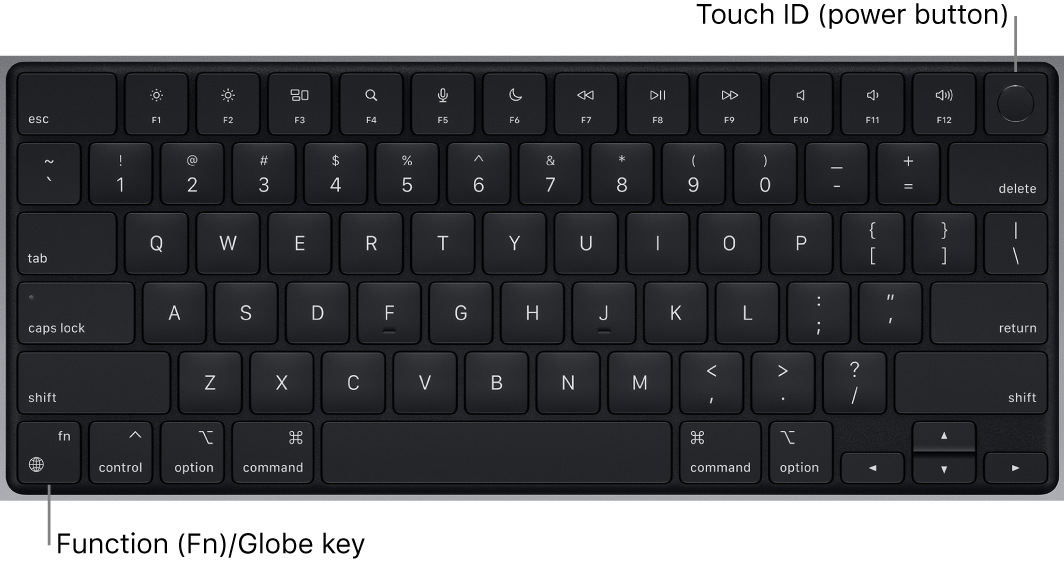
Source: Apple support[/caption]Then you should try to remove the MacBook battery to guarantee it won’t get completely wet.
Step 3. Remove the computer from the wet surface
As you have your device powered out and disconnected, you can safely take it and place it in a dry space. You can even put your water-damaged MacBook on a towel or any other absorbent material to eliminate as much water as you can right the way.
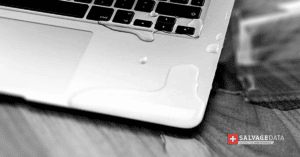
Step 4. Disconnect all devices
Once the computer is completely disconnected from power and securely placed on a dry surface, you must remove any external peripherals that are connected. This includes devices like USB devices, SD cards, and anything else that is plugged into the MacBook.

Step 5. Dry your MacBook as much as possible
Now it’s time for you to try to reduce the water damage to your MacBook. Remove as much water as you can with a clean microfiber towel. Make sure to wipe down the MacBook using, including, cotton swabs to absorb liquids from small and hard-to-reach areas of your laptop, such as ports. Important: Do not let the MacBook turn on. If you didn’t remove the battery, make sure you don’t power on the laptop while drying it.
Step 6. Let your MacBook in a dry and ventilated place
Take your MacBook to a dry and ventilated place and let it rest for at least 48 hours before attempting to turn it on.You can put it open and upside down, such as placing the keyboard on the table and letting the screen hang out. Certify it is secured and that the MacBook won’t fall.You can also turn a fan into the run to make it a more ventilated place.DO NOT HEAT OR USE A HAIR DRYER ON YOUR WATER-DAMAGED MACBOOK. Instead of drying your device, the heat will further damage it.
Step 7. Check if the water-damaged MacBook is working
After patiently waiting for 48 hours, you can attempt to power on your water-damaged MacBook.If it is still working, you can use your device. However, liquid spills can compromise the internal components of the MacBook, and it can still corrode and rust even after the laptop is completely dried out.So, make a backup and schedule a Genius Bar appointment to make sure there’s no further damage to the MacBook.
Step 8. Contact a repair service

If your MacBook didn’t power up after 48 hours, you should contact an Apple-authorized repair service. This is also a good time to contact an Apple certified data recovery service to restore as much data as possible.SalvageData is officially registered as an Apple Authorized Service Provider and Independent Repair Provider and can easily help you get your MacBook files back. Contact SalvageData recovery experts 24/7 for an emergency data recovery or a free in-lab evaluation.
TL; DR: Although a very serious issue, a water-damaged MacBook can be saved. The Apple warranty does not cover liquid damage, but you still can look for their help or contact an authorized service provider. And you can always follow these steps to prevent further damage and data loss.
What NOT to do if you spill water on your MacBook
- Do not try to turn on the computer;
- Don’t shake your MacBook;
- Do not use a vacuum cleaner to remove water;
- Don’t put it on rice or any other type of grain to dry it out. This can lead to further damage;
- Do not use a heating pad or hair dryer in the highest setting. This can damage delicate internal components.
FAQ Water-Damaged MacBook
How to avoid data loss due to liquid damage
- Keep your MacBook and water bottle/glass at different elevations. A good solution would be using a stand for your device.
- Get insurance that covers broad types of damage. AppleCare+ for Mac covers quite a few types of damage and charges smaller fees.
- Keep regular and automatic backups of your MacBook to avoid data loss in case of device damage.
What happens inside my MacBook when a liquid spill occurs?
When a liquid spills onto a MacBook, it can cause corrosion to the delicate electronic components inside. This is because water is an excellent conductor of electricity. If water comes into contact with any of the components inside your computer, it can cause a short circuit. In severe cases, this can lead to a fire.
Does the spilled liquid type matter when fixing the MacBook?
Yes, unfortunately, depending on the type of spilled liquid, it will cause more damage than the water. Some liquids will let the MacBook parts stick or will corrode them faster. The best solution here is to immediately call a specialist.
Related services
These are the most commonly requested data recovery services. At our headquarters' cleanroom lab, our certified engineers conduct a thorough review of any type of physical storage device, determining if there is logical or physical damage and carefully restoring all of the lost files.ces.

External Drive Data Recovery
We recover data from both external SSD and HDD drives. Rely on certified experts to restore your important files from damaged or corrupted external drives.

Hard Drive Data Recovery
Recover data from all brands of HDD, PC hard drives, and hybrid disks. Our specialists ensure fast and secure recovery for any data loss scenario.

NAS Data Recovery
Recover data from NAS devices, including RAID configurations. Our team handles all types of NAS systems and ensures data recovery with minimal downtime.

RAID Data Recovery
Our RAID data recovery services cover RAID 0, 1, 5, 10, and other configurations. We offer expert solutions for failed, degraded, or corrupted RAID arrays.

SAN Data Recovery
Our team specializes in handling SAN devices from leading manufacturers like Dell EMC, HP, and IBM, ensuring efficient recovery with minimal disruption to your operations.

SD Card Data Recovery
Our recovery experts specialize in restoring data from SD and memory cards. We guarantee quick recovery with a no-data, no-charge policy.

SSD Data Recovery
Our data recovery experts handle all SSD data loss scenarios with advanced tools, ensuring maximum recovery with high-security protocols.

USB Flash Drive Data Recovery
Recover lost data from USB flash drives, regardless of the damage or brand. We offer free in-lab evaluations to assess data recovery needs.
If you’re unsure about which data recovery service to choose, let our team assist you in selecting the appropriate solutions. We understand the anxiety that comes with a sudden drive failure, and we are more prompt in our actions compared to other recovery service providers.



