Recovery Methods for Failing SSD Drives
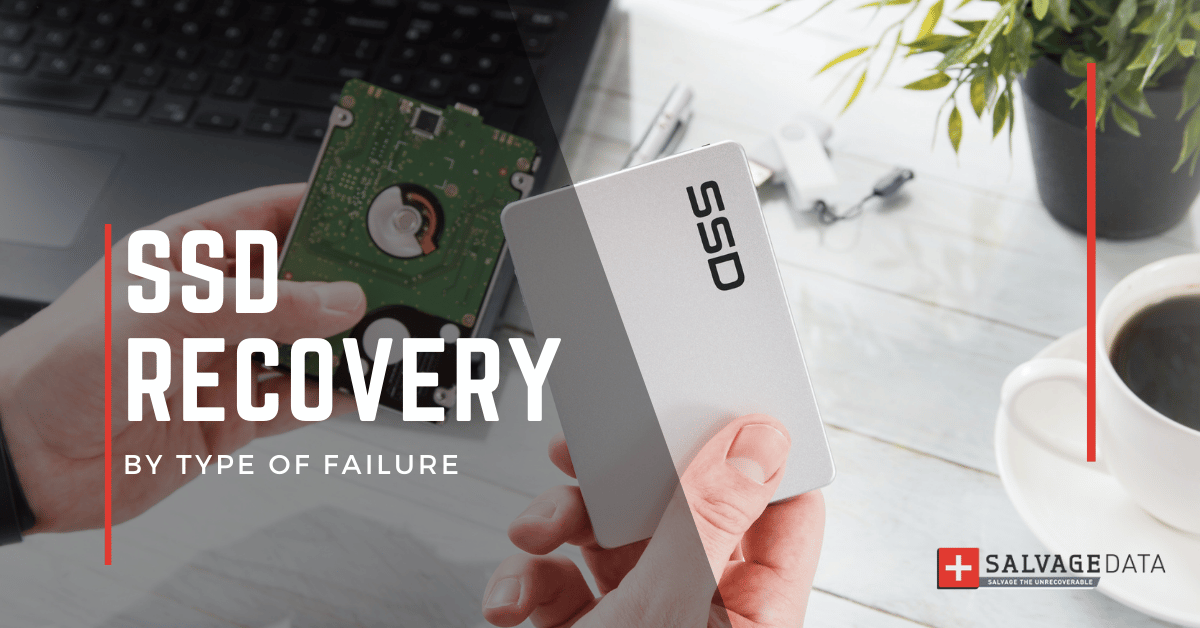
I think there's an issue with my storage device, but I'm not sure
Start a free evaluationThe increase in performance speed, storage capacity, and durability of Solid State Drives are undeniably better when compared to Hard Disk Drives. Even when higher costs are considered.Although SSDs are much more resistant than HDDs, it doesn’t mean they are failure-proof. First of all, the lifespan of SSDs is indeed limited and finite, whereas HDDs can be wiped clean as many times as needed. But if you choose the right device specifications for your needs, the SSD endurance can be stretched for a long time. Therefore, SSDs are so reliable, that we’re often caught off-guard and helpless when there is a failure. If data loss is unfathomable until it happens, then SSD data recovery becomes a pressing issue.In general, you’re left with two possible causes of an SSD failure: logical error or physical damage. Let’s go over them and what can be done, in terms of SSD data recovery, in each scenario.
Top Summary: Like any data storage device, failures can happen over usage, time, or accidents. SSD recovery can be as simple as reformatting or it may require technical equipment and knowledge to scan recoverable data.
Identifying the Type of SSD Failure
As soon as a failure happens, the key to a successful SSD data recovery lies in identifying which type of failure. There are common SSD failure symptoms that you can watch out for, like constant freezing or crashing, slow performance, or read-only access. When SSD malfunctions or suffers physical damage it falls into one of two categories: logical failure or physical failure. There are different methods employed by each brand/style of drive to recover lost files based on which type of failure occurred. We’ll discuss ahead both types of failures and the recommended recovery techniques.However, if your SSD is not even accessible, then these SSD data recovery methods will be useless. Once you have identified your SSD is indeed non-functional or has suffered physical damage, contact a reputable SSD data recovery service for advice. Be clear about how the device stopped functioning and what damage it incurred. Depending on their assessment of your device's problem, it will be much more worth it than trying to fix it yourself.
Summary: The SSD recovery method will depend on the type of failure, from a logical or physical issue. If unsure, or if there’s no backup of your valuable data, a professional SSD recovery expert can properly diagnose the issue.
SSD Recovery from Logical Issue
In a logical failure, the drive is recognized by other systems and users have been unable to access their files. This is often due to a misplaced administrator password or an issue with the Master Boot Record (MBR). An SSD can also enter a logical failure mode if a user accidentally or intentionally reformats the device without first erasing all of the data from it. This is technically not an SSD failure but more of a “file system” issue, so same techniques apply to SSDs as well as hard drives.Look for a failed controller board as the primary cause of all logical issues you are experiencing with your SSD. If this is indeed the problem, it can be removed from the PCB and replaced at a cost that will run anywhere from $200 to $800+. It might take 24-48 hours depending on the severity of damage. Again, a service like this would be best left up to an actual SSD data recovery specialist if the data at stake is valuable. Another common logical issue can be caused by the SSD TRIM command, which is by default enabled in all SSDs. This command basically makes SSDs overwrite deleted data with an operating system that it considers no longer in use, rendering previous data not recoverable. So the only thing really that can be done with an SSD logical failure is to reformat the drive if the file system is corrupt or if files just disappeared or not accessible. Even deleted data is mostly gone forever when deleted on SSD, the reason is the enabled TRIM command.
SSD Recovery with Deep Scan
In cases where multiple people have been using the SSD and all of them have been unable to access it, another solution is available called a Deep Scan. This is a procedure that a professional SSD data recovery service will use to locate files that are present on the drive but cannot be found by normal methods due to file fragmentation. If needed, services can also employ an Intelligent Scan which starts sector 1 (the second sector on the device) and works back toward sector 100. It performs a Deep Scan to verify files are present, then backs up any found data before continuing on with the scan until all sectors have been scanned. However, if you start scanning at sector 0 and work you way up, you’ll be able to spot where to begin the procedure to uncover any lost files only after 6 million sectors. And the more data contained on the device, the longer it takes. The cost for these SSD recovery options is usually higher than standard file recovery due to the time involved.
Summary: In general, everything that's wrong with an SSD with logical issues are caused either by a controller failure, TRIM command settings, degradation of flash memory (usually from high usage or age or can be defect), or firmware failure. All of these are in-lab recoveries, as it requires in-depth knowledge.
SSD Recovery from Physical Failure
They are called solid for a reason, SSDs have no moving parts, making them much more resistant than HDDS. And they rely on NAND flash memory chips, not magnetic media. But SSDs can be physically damaged. If not by unintentional accidents like ripping off chip or bending ports, but degradation of the flash memory (usually from high usage). SSD recovery might be needed early on, due to a manufacturer’s defect or later on, simply due to age. Once an SSD has suffered physical damage, there are ways that you can attempt to recover lost files yourself or, better yet, bring them into a professional SSD data recovery service for assistance. If you decide you want to try this route, proceed immediately as attempted repairs could further damage other components on your device. Use extreme caution when handling your SSD so as to not expose any of its internal components, specifically the controller board which should be shielded from static electricity at all times.
SSD Firmware Update or Formatting Failure
If no physical damage is detected, then the next potential causes are either a corrupted firmware update or low-level disk formatting that failed to initialize properly. To verify if a firmware update caused the issue, remove any recently added hardware (such as memory cards) and try booting again. If this allows you access to files on the SSD, begin your data recovery process immediately to avoid possible permanent loss of important files. If this is not the case, reinstall Windows on the SSD and run chkdsk /r from an elevated command prompt (right-click on cmd.exe; choose Run as Administrator). Then perform a low-level format of the drive (this will be required for certain types of data recovery).If you are unable to load your operating system due to non-bootable drives appearing in the BIOS screen, then alternatively loading into BIOS will allow access to Boot Options. You can change which boot device is primary or designate another drive as first in line. This might require resetting jumpers on older devices, but newer units usually have an option within their UEFI interface.Once in the BIOS, check to see if there are any configuration settings that allow you to boot from external devices such as USB drives or optical media. If these options exist and you can successfully load into Windows, then it's time to begin data recovery procedures. If no external drive boot options are available and none of these methods have allowed you access back into Windows on your SSD, the next course of action is to bring the device into a professional SSD data recovery service. Be sure that, at SalvageData, highly-trained technicians have been successfully restoring data from severely damaged SSDs for almost two decades.
Summary: Although durable, SSDs can be physically damaged. If not an obvious ripped choir or bent port, the flash memory chip can simply wear out.
SSD Recovery from Electronic Failure
If your SSD's issues do not involve any signs of physical damage, then it's time to move forward and try free SSD recovery software.Remember that you will be presented with a list of deleted files found on the SSD. Be sure to filter out any file types which are not music, videos, images, or documents - contained within one of these categories should only be the data you need to be recovered. If your device is older than two years then some results may not show up until after some initial scans have been completed.Also, you can try running it in another system or an external enclosure if possible. There is no guarantee that this step will work, but it should provide some additional insight into why your device isn't working correctly. If other systems recognize the SSD as functional, then you have located the problem and the drive simply needs to be serviced. If other systems do not recognize the SSD as functional, then only an expert can properly diagnose the issue.It's important to note that most SSD recovery software offer limited free scans before charging payment for advanced features. Also, depending on the complexity of your SSD failure, an SSD recovery software will be useless.
Summary: Electronic failure is not the most common cause of SSD malfunction, but it should be ruled out. A free data recovery software may be used, but the truth is, it rarely helps to recovery all data if any.
SSD Data Recovery Services
After following these steps you should have access to at least some of the files you previously had on your solid-state drive. It will take some time and patience along with regular trial and error before actually finding all deleted files. So don't forget to backup regularly!Recovering data from failing solid-state drives (SSDs) is not an easy process on your own. The best option for SSD recovery is to use a professional SSD data recovery service. Data recovery companies like SalvageData employ SSD recovery professionals trained and certified to recover and restore lost data on many brands and styles of storage devices. Request a free evaluation for your failed SSD before jeopardizing your data if you’re not fully confident to follow these SSD recovery methods.
Related services
These are the most commonly requested data recovery services. At our headquarters' cleanroom lab, our certified engineers conduct a thorough review of any type of physical storage device, determining if there is logical or physical damage and carefully restoring all of the lost files.ces.

External Drive Data Recovery
We recover data from both external SSD and HDD drives. Rely on certified experts to restore your important files from damaged or corrupted external drives.

Hard Drive Data Recovery
Recover data from all brands of HDD, PC hard drives, and hybrid disks. Our specialists ensure fast and secure recovery for any data loss scenario.

NAS Data Recovery
Recover data from NAS devices, including RAID configurations. Our team handles all types of NAS systems and ensures data recovery with minimal downtime.

RAID Data Recovery
Our RAID data recovery services cover RAID 0, 1, 5, 10, and other configurations. We offer expert solutions for failed, degraded, or corrupted RAID arrays.

SAN Data Recovery
Our team specializes in handling SAN devices from leading manufacturers like Dell EMC, HP, and IBM, ensuring efficient recovery with minimal disruption to your operations.

SD Card Data Recovery
Our recovery experts specialize in restoring data from SD and memory cards. We guarantee quick recovery with a no-data, no-charge policy.

SSD Data Recovery
Our data recovery experts handle all SSD data loss scenarios with advanced tools, ensuring maximum recovery with high-security protocols.

USB Flash Drive Data Recovery
Recover lost data from USB flash drives, regardless of the damage or brand. We offer free in-lab evaluations to assess data recovery needs.
If you’re unsure about which data recovery service to choose, let our team assist you in selecting the appropriate solutions. We understand the anxiety that comes with a sudden drive failure, and we are more prompt in our actions compared to other recovery service providers.



