How to Prevent Overwriting Files: Best Practices
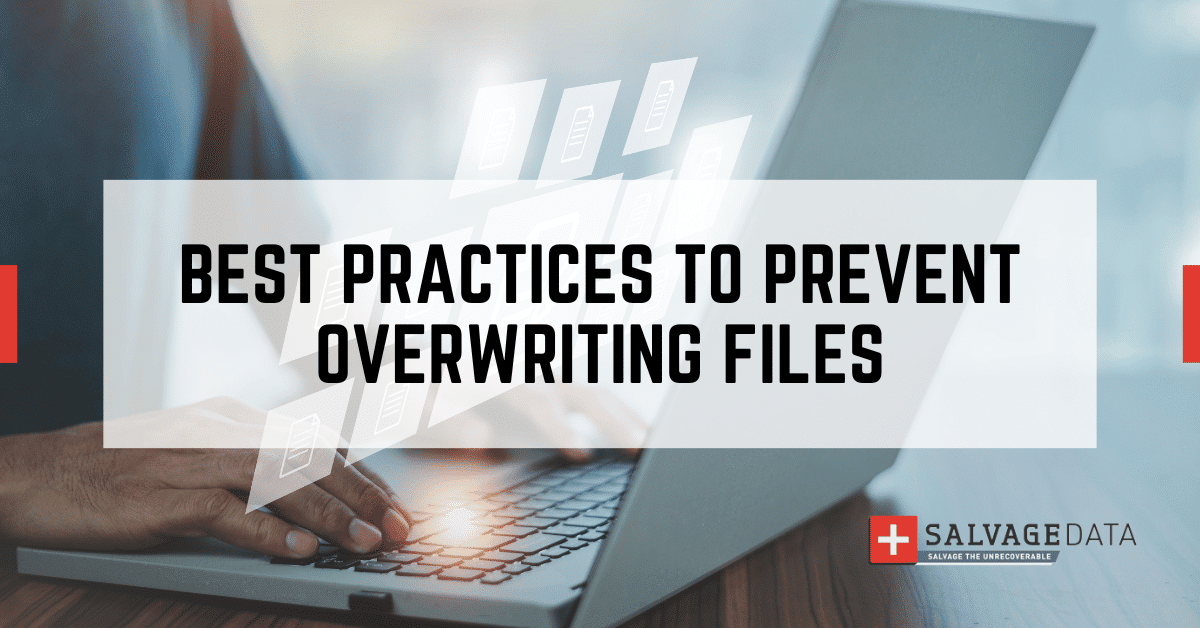
I think there's an issue with my storage device, but I'm not sure
Start a free evaluationWhether you’re a professional juggling important work documents or an individual cherishing irreplaceable memories, safeguarding your files from accidental overwrites is crucial.While it is possible to recover overwritten files, the process can often be complicated and time-consuming. Instead of facing the stress of data loss, it’s much wiser to take proactive steps to protect your valuable information.In this comprehensive guide, we’ll explore ten effective strategies that can help you avoid the frustration of file overwrites.
1. Practice mindful saving habits
Sometimes, the simplest solutions are the most effective. By cultivating mindful saving habits, you can significantly reduce the risk of accidental overwrites.
- Always double-check file names before saving
- Pay close attention to “Save” locations
- Use the "Save As" function instead of "Save" when creating new versions
2. Implement a robust naming convention
An effective naming convention should be consistent, intuitive, and easy for anyone to grasp. By implementing these strategies, you’ll not only streamline your workflow but also protect your valuable files from the risk of accidental overwrites. Here are some tips for creating an effective naming convention:
- Incorporate dates: Including the date in your file names (e.g., YYYY-MM-DD) not only helps you keep track of when a document was created or last modified, but it also makes it easy to sort and find files chronologically.
- Add version numbers: Keep track of your progress by adding version numbers (e.g., v1.0, v1.1). This way, you can easily identify the latest iteration of your work and avoid overwriting previous versions.
- Use descriptive keywords: Make your file names meaningful by using descriptive keywords that clearly indicate the content or purpose of the file. This will help anyone accessing the files quickly understand what they contain.
3. Apply read-only protections for critical files
While read-only protections aren't completely foolproof, they add a valuable layer of security that can prevent many common overwrite scenarios. This protection is particularly crucial for files stored in a shared network environment, where multiple users may have access.By taking this extra step, you can work with greater peace of mind, knowing your important files are protected from accidental changes, regardless of where they're stored or who has access to them. How to set up read-only protections:
- Find the file you want to prevent the overwriting, right-click on it, and choose "Properties" from the menu.
- In the Properties window, look for the "Attributes" section and check the "Read-only" box.
4. Prefer cloud storage with version history
Cloud storage services have transformed how we manage and protect our data, offering powerful tools to keep our files safe. With cloud storage, you can easily access previous versions of your files, allowing you to undo accidental overwrites and recover lost information.To make the most of these features, consider the following:
- Choose reliable services: Utilize popular platforms like Google Drive, Dropbox, or OneDrive, which provide robust version control options.
- Enable version history: Make sure to turn on version history in your cloud storage settings. This feature automatically saves changes, allowing you to revert to earlier versions whenever necessary.
- Regularly sync your files: Keep your important documents up to date by syncing them to the cloud regularly. This ensures that you always have access to the latest versions while also protecting against data loss.
5. Implement regular backups
While not directly preventing overwrites, a robust backup strategy ensures you always have a copy of your important files. Regular backups provide a safety net, allowing you to recover files even in worst-case scenarios.
- Use external hard drives for local backups.
- Consider automated backup solutions.
- Implement the 3-2-1 backup rule: 3 copies, 2 different media types, 1 off-site.

6. Use version control
Version control is a system that manages file changes over time, allowing users to track revisions, revert to previous versions, and collaborate effectively on projects.This is not just for software developers anymore: they’ve become essential tools for anyone who works with digital files. Many modern applications come equipped with built-in version control features that can save you from a world of trouble.Here are some simple yet effective ways to harness the power of version control:
- Enable automatic versioning: Most productivity software, like Google Docs or Microsoft Word, has automatic versioning options. Turn this feature on, and you’ll have a safety net that saves your work at regular intervals, allowing you to easily revert to previous versions if needed.
- Create manual save points: For critical documents, don’t rely solely on automatic saves. Take a moment to create manual save points at key milestones in your work. It’s like hitting the pause button in a movie—this way, you can always go back to that exact moment if something goes wrong.
- Use dedicated version control software: If you’re tackling more complex projects, consider using dedicated version control software like Git. This might sound technical, but it’s incredibly powerful. It allows you to track changes, collaborate with others, and easily roll back to earlier versions of your work.
7. Employ file comparison tools
File comparison tools can help you spot differences, streamline your workflow, enhance accuracy, and significantly reduce the risk of accidental overwrites. It’s a simple yet powerful way to keep your work organized and error-free.
- Use built-in features: Many applications, like Microsoft Word, come with built-in comparison tools. These features are perfect for quickly identifying changes and ensuring you're working on the correct version.
- Consider dedicated software: For more complex needs, dedicated file comparison software offers advanced capabilities. Tools like Beyond Compare or Araxis Merge can handle intricate comparisons, making them ideal for larger projects or collaborative environments.
- Regularly compare versions: Make it a habit to compare versions of your documents regularly. This practice not only helps you keep track of changes but also ensures that you’re always working with the most accurate and up-to-date information.
8. Implement file locking in shared environments
In collaborative settings, the risk of simultaneous edits leading to overwrites is a common challenge. By implementing file locking, you ensure that only one person can edit a document at a time, significantly reducing the risk of conflicting changes and overwrites. This approach not only enhances the integrity of your documents but also fosters a more organized and efficient collaborative environment. Key strategies for effective file locking:
- Utilize collaboration tools with file locking features: Choose collaboration platforms that offer robust file-locking capabilities. These tools ensure that once a file is being edited, it is locked for others, preventing conflicting changes.
- Implement check-in/check-out systems: Adopt check-in/check-out systems for shared documents. This method allows team members to formally check out a document for editing and check it back in once changes are complete, maintaining a clear record of who is working on what.
9. Regularly audit and clean up your file system
Maintaining an organized file system is crucial for minimizing confusion and preventing mistakes. By regularly auditing and cleaning up your file system, you create a more efficient and user-friendly environment, significantly reducing the risk of accidental overwrites. Best practices for file system maintenance:
- Schedule regular reviews: Establish a routine for conducting file system reviews. Regularly assessing your files helps you identify and address any disorganization before it becomes problematic.
- Delete or archive unnecessary files: Remove or archive files that are no longer needed. This practice not only frees up storage space but also reduces clutter, making it easier to locate important documents.
- Reorganize folders for logical structure: Periodically reorganize your folders to maintain a logical and intuitive structure. A well-organized file system is easier to navigate, minimizing the chances of errors that could lead to accidental overwrites.
10. Educate your team on best practices
In collaborative environments, the importance of proper file management cannot be overstated. A well-informed team is the first line of defense against accidental file overwrites and other data management issues. By implementing a comprehensive education strategy, organizations can significantly reduce the risk of costly mistakes and improve overall productivity.Key strategies for team education:
- Conduct regular training sessions: Implement periodic training sessions focusing on file naming conventions, versioning protocols, and best practices for collaborative work. These sessions should be tailored to your organization's specific needs and workflows, ensuring that all team members are aligned with company standards.
- Create and distribute clear guidelines: Develop a comprehensive set of file management guidelines that outline your organization's expectations and procedures. These guidelines should be easily accessible to all team members and should cover topics such as file naming conventions, version control practices, and proper use of shared storage systems.
- Encourage open communication: Foster an environment where team members feel comfortable discussing file-related issues and seeking clarification when needed. Regular team meetings or dedicated channels for file management discussions can help identify potential problems before they escalate into serious issues.
Related services
These are the most commonly requested data recovery services. At our headquarters' cleanroom lab, our certified engineers conduct a thorough review of any type of physical storage device, determining if there is logical or physical damage and carefully restoring all of the lost files.ces.

External Drive Data Recovery
We recover data from both external SSD and HDD drives. Rely on certified experts to restore your important files from damaged or corrupted external drives.

Hard Drive Data Recovery
Recover data from all brands of HDD, PC hard drives, and hybrid disks. Our specialists ensure fast and secure recovery for any data loss scenario.

NAS Data Recovery
Recover data from NAS devices, including RAID configurations. Our team handles all types of NAS systems and ensures data recovery with minimal downtime.

RAID Data Recovery
Our RAID data recovery services cover RAID 0, 1, 5, 10, and other configurations. We offer expert solutions for failed, degraded, or corrupted RAID arrays.

SAN Data Recovery
Our team specializes in handling SAN devices from leading manufacturers like Dell EMC, HP, and IBM, ensuring efficient recovery with minimal disruption to your operations.

SD Card Data Recovery
Our recovery experts specialize in restoring data from SD and memory cards. We guarantee quick recovery with a no-data, no-charge policy.

SSD Data Recovery
Our data recovery experts handle all SSD data loss scenarios with advanced tools, ensuring maximum recovery with high-security protocols.

USB Flash Drive Data Recovery
Recover lost data from USB flash drives, regardless of the damage or brand. We offer free in-lab evaluations to assess data recovery needs.
If you’re unsure about which data recovery service to choose, let our team assist you in selecting the appropriate solutions. We understand the anxiety that comes with a sudden drive failure, and we are more prompt in our actions compared to other recovery service providers.



