Photoshop File Recovery: Retrieve Deleted, Unsaved, Or Corrupted PSD Files
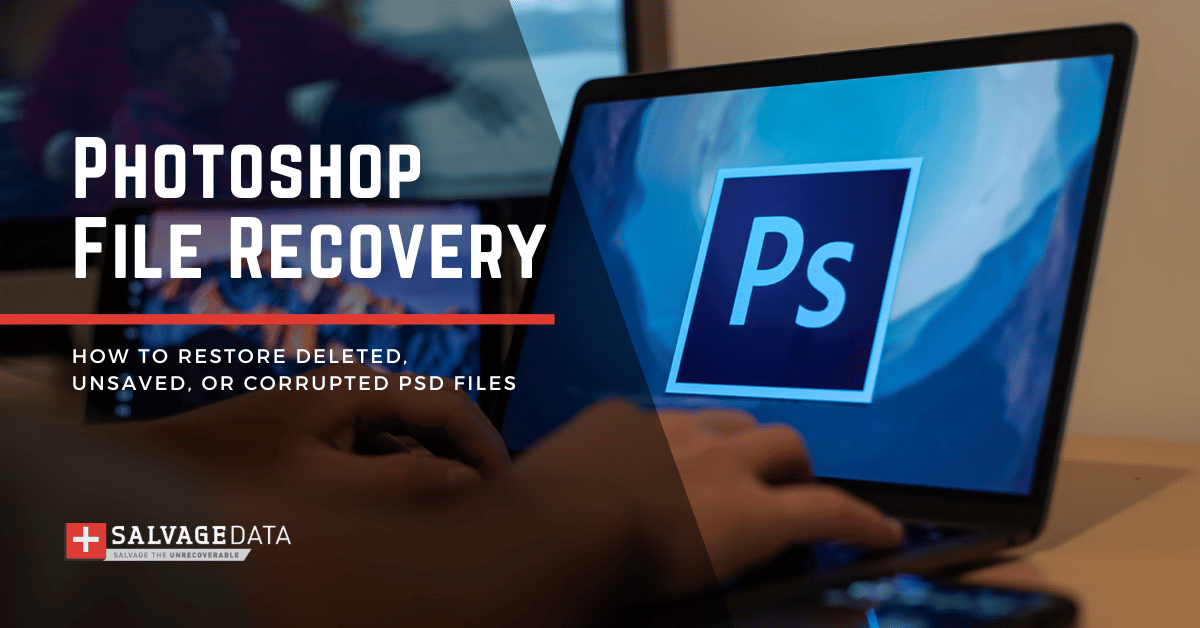
I think there's an issue with my storage device, but I'm not sure
Start a free evaluationAfter hours of creating or editing an image in Photoshop, without saving each new and small change, an error corrupts your PSD file, or a crash closes the software without saving it. This can cause a lot of stress for creative professionals if they haven't saved their work before the incident.Photoshop is an image editing software used by professional photographers to create visuals and compositions. It’s not uncommon for software crashes, computer errors, or even power surges to damage these professionals' work. And then there’s a question: Is Photoshop file recovery possible? Short answer, yes, there are ways to recover unsaved, corrupted, or deleted Photoshop.
How can you lose a Photoshop file?
Unsaved FilesIf you forget to save your work or the program crashes, any unsaved changes will be lost.Deleted FilesAccidentally deleting a file will make it disappear from the folder. You may permanently lose it if you save a new file that overwrites it.Corrupted FilesSoftware errors or hardware malfunctions can corrupt files and make them unusable.Overwritten FilesSaving an existing file with the same name as another will overwrite the original file and cause it to be lost forever.Lost PartitionsIf the storage drive partition where the file is stored is deleted, the file will no longer be accessible.Formatted DrivesFormatting a drive (HDD or SSD) will erase all data on it, including any Photoshop files stored there.Virus InfectionsMalware and other viruses can corrupt files, making them unreadable or deleting them from your system.Hardware FailureHard drives, SSDs, and other storage devices can fail due to age or physical damage, causing any stored files to become inaccessible or lost forever. Until we reach the future of storage drives that last forever, only multiple backups can really protect your files.
How to restore unsaved Photoshop files (Mac and Windows)
The good news for all hardworking creative professionals out there: You can recover your PSD files, even if you did not save them every minute. Let’s be realistic here, it’s not always possible to keep saving our work while we are focusing on it. And this makes things, even more, frustrating once we realize we just lost our last hour of work.Here are 3 ways you can recover Photoshop files that work on both Windows and Mac devices.
1. Recover PSD from Recent Files
Sometimes, you can recover Photoshop files from Recent Files. If your software crashed, or you accidentally closed it without saving first, try this path to check if your work is there.Open your Photoshop and then go to File > Open Recent and search for the unsaved PSD file from the list.
2. Restore PSD from AutoSave
Even if you’re not saving your PSD file as you’re editing it, your Photoshop program is. Not every second, though. So, you may recover a Photoshop file that may not have all the editions you made.To be able to use AutoSave for Photoshop file recovery, you must set it up first.To do so, open Photoshop and go to Edit > Preference > File Handling, and check the box Automatic Save Recovery Information Every. After that, change the time setting so AutoSave can save your files every minute.As you have it set up, you can go to
C:/Users/your username/AppData/Roaming/Adobe Photoshop(CS6 or CC)/AutoRecover
at Windows File Explorer and open the unsaved PSD file.To open your AutoSave file on Mac, go to the Apple menu and click Go. Then select Go to Folder and type:
~/Library/Application Support/Adobe/Adobe Photoshop CC 2017/AutoRecover
under Go To The Folder option. Save the PSD file as a new project and continue your work from it.
3. Restore from File History (Windows 11/10)
Windows has the option to create a backup of your files. You can set this configuration by going to Control Panel > File History.To restore your unsaved PSD files, you go to
Control Panel > File History > Restore personal files > Restore.
4. Photoshop file recovery on Mac from Temp Files
To recover your unsaved Photoshop file on Mac, you can look for its last version in the Temp Files folder.To do it, go to
Finder > Application > Terminal
After that, go to open $TMPDIR and press Enter. Find Temporaryitems and expand it. There, look for your unsaved Photoshop file and open it.
How to restore deleted Photoshop files
Photoshop file recovery is possible even when you accidentally deleted the file. If you can’t find your PSD files, either because they disappeared, are hidden, or due to accidental deletion, you can retrieve them with a few steps.
1. Recover deleted PSD files from Recycle Bin (Windows) or Trash (Mac)
Looking at the Recycle Bin (Windows) or Trash (Mac) is the first step when you can’t find your Photoshop file.All you have to do here is open the Recycle Bin folder on Windows or Trash on Mac, find your deleted PSD file, and right-click it to Put Back (Mac) or Restore (Windows).
2. Retrieve PSD deleted files with data recovery software (Mac and Windows)
Photoshop file recovery is also possible through data recovery software. Make sure the software you choose is compatible with your operating system and follow strict security protocols.After downloading and installing the recovery software, open it and scan your device for your deleted PSD file. Select it from the file’s list option and restore the file to its original folder.
3. Photoshop file recovery from a backup
One more way to recover Photoshop's deleted files is by using a backup. If you had already backed it up into an external drive, use that copy to restore your PSD file.But if you use Photoshop on Mac, and have Time Machine enabled, you can retrieve your PSD file from it.Windows users that have an automatic backup set to a cloud drive, can also retrieve their deleted work from a recent backup.
How to restore corrupted Photoshop files
If your problem is not a deleted or unsaved PSD file, but a corrupted one, don’t worry, you still can save it.Corrupted Photoshop file recovery is possible using a Photoshop repair tool or contacting a data recovery service. You can also try to use the previous version, from Temp File (Mac) or File History (Windows), from solutions 3 and 4 of the How To Restore Unsaved Photoshop Files topic.You can try the PSD Repair Kit tool to fix corrupted Photoshop files. It’s paid software with a free demo version.
Contact data recovery services to restore deleted, unsaved, or corrupted PSD files
Data recovery services are a trustworthy way to have your Photoshop file back, regardless of the way you lost it.Contact SalvageData 24/7 or find a recovery center near you to guarantee Photoshop file recovery success.
Summary
Photoshop file recovery is possible using a repair tool and/or contacting a data recovery service. File backups are an effective way to prevent any data loss in the future. Taking the time to back up your files on a regular basis will help you save time and money in the future. Additionally, make sure to use reliable cloud services or external drives for storage.For successful Photoshop file recovery, contact a data recovery center. You can also try 8 DIY methods:
- Recover PSD from Recent Files
- Restore PSD from AutoSave
- Restore from File History (Windows 11/10)
- Photoshop file recovery on Mac from Temp Files
- Recover deleted PSD files from Recycle Bin (Windows) or Trash (Mac)
- Retrieve PSD deleted files with data recovery software
- Photoshop file recovery from a backup
- Using a PSD repair kit
Related services
These are the most commonly requested data recovery services. At our headquarters' cleanroom lab, our certified engineers conduct a thorough review of any type of physical storage device, determining if there is logical or physical damage and carefully restoring all of the lost files.ces.

External Drive Data Recovery
We recover data from both external SSD and HDD drives. Rely on certified experts to restore your important files from damaged or corrupted external drives.

Hard Drive Data Recovery
Recover data from all brands of HDD, PC hard drives, and hybrid disks. Our specialists ensure fast and secure recovery for any data loss scenario.

NAS Data Recovery
Recover data from NAS devices, including RAID configurations. Our team handles all types of NAS systems and ensures data recovery with minimal downtime.

RAID Data Recovery
Our RAID data recovery services cover RAID 0, 1, 5, 10, and other configurations. We offer expert solutions for failed, degraded, or corrupted RAID arrays.

SAN Data Recovery
Our team specializes in handling SAN devices from leading manufacturers like Dell EMC, HP, and IBM, ensuring efficient recovery with minimal disruption to your operations.

SD Card Data Recovery
Our recovery experts specialize in restoring data from SD and memory cards. We guarantee quick recovery with a no-data, no-charge policy.

SSD Data Recovery
Our data recovery experts handle all SSD data loss scenarios with advanced tools, ensuring maximum recovery with high-security protocols.

USB Flash Drive Data Recovery
Recover lost data from USB flash drives, regardless of the damage or brand. We offer free in-lab evaluations to assess data recovery needs.
If you’re unsure about which data recovery service to choose, let our team assist you in selecting the appropriate solutions. We understand the anxiety that comes with a sudden drive failure, and we are more prompt in our actions compared to other recovery service providers.



