iPhone Won’t Turn On: Why This Happens & How to Fix

I think there's an issue with my storage device, but I'm not sure
Start a free evaluationWhen your iPhone won’t turn on, it can be a bewildering and stressful experience, leaving you cut off from your digital world. At this moment you also may think about what happened to your photos and messages. If you don’t back up your iPhone daily, this is a real worry as you may lose the new data added after the last backup.In today's fast-paced world, smartphones have become an extension of ourselves, holding our memories, communications, and even work. So, when your iPhone goes silent, it's natural to feel a sense of urgency. Fortunately, there are several steps you can take to diagnose and potentially resolve the issue.
Why your iPhone won’t turn on
- iPhone needs a force restart
- Bad display
- Dead battery
- Bad power button
- Dirty charging port or cable
- Faulty battery or charging port
- Bad logic board
What to do if your iPhone won't turn on
When your iPhone shows no signs of life, it's essential to systematically troubleshoot to identify and resolve the issue.Follow the steps to attempt to fix your iPhone:
Solution 1. Check why your iPhone is not turning on
A black screen can be alarming, but it doesn't necessarily mean your iPhone is beyond repair.
If your iPhone is unresponsive, attempt a force restart
On your iPhone 8 or later, including iPhone SE (2nd and 3rd generation)
- Press and quickly release the volume up button.
- Then, press and quickly release the volume down button.
- Press and hold the side button until you see the Apple logo.

If the iPhone is charging but won't turn on
- Ensure you're using an Apple-certified charger and cable.
- Clean the charging port gently to remove any dirt or debris.
- If your iPhone still won't turn on while charging, consider performing a hard reset.
Solution 2. Connect your iPhone to a computer and use iTunes to initiate a recovery mode
Put your iPhone in recovery mode and set it up again. Make sure you have the latest version of iTunes to do it.
- Connect your device to your computer with a USB cable.
- Open iTunes and keep your device connected until the recovery mode screen appears.
- Press and quickly release the volume up button. After that, press and quickly release the volume down button. Then, press and hold the side button until you see the recovery mode screen.
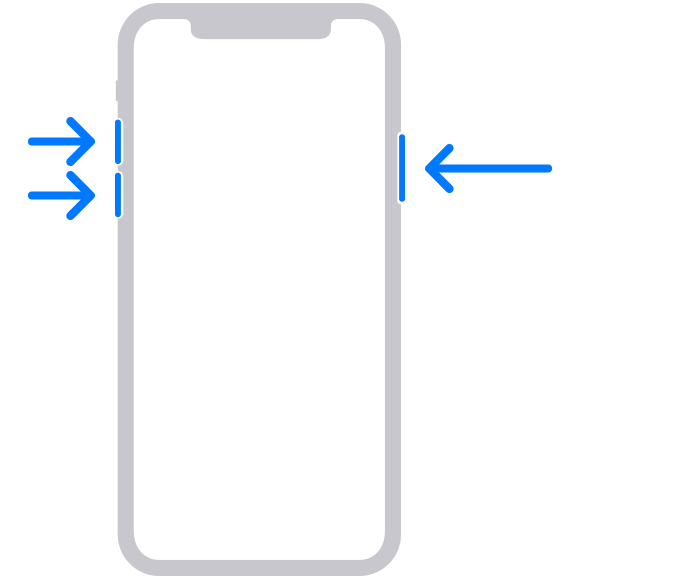
If your phone still doesn't turn on, contact Apple Support. However, if it does show the options on the screen when you see the option to Update or Restore, choose Update. Wait while your computer downloads the software for your device.
Solution 3. Attempt charging your iPhone
If restarting your iPhone doesn't seem to be an option, it's probable that your device is powered off, likely due to a drained battery.In some cases, a malfunctioning Lightning port or a non-functional laptop USB port might have prevented your iPhone from charging, leading to its unresponsiveness. Following these steps can often address the problem and enable your iPhone to power on again.
Charge your iPhone
Connect your iPhone using your regular charging method and allow it to charge for approximately one to two hours.
Inspect charging components
If your phone remains unresponsive, it's worth examining the charging setup. Check the Lightning port on your iPhone to ensure it's free from lint or debris that could hinder the connection. Also, take a close look at your Lightning cable – watch out for any kinks, breaks, or fraying. If necessary, consider using an alternate cable.
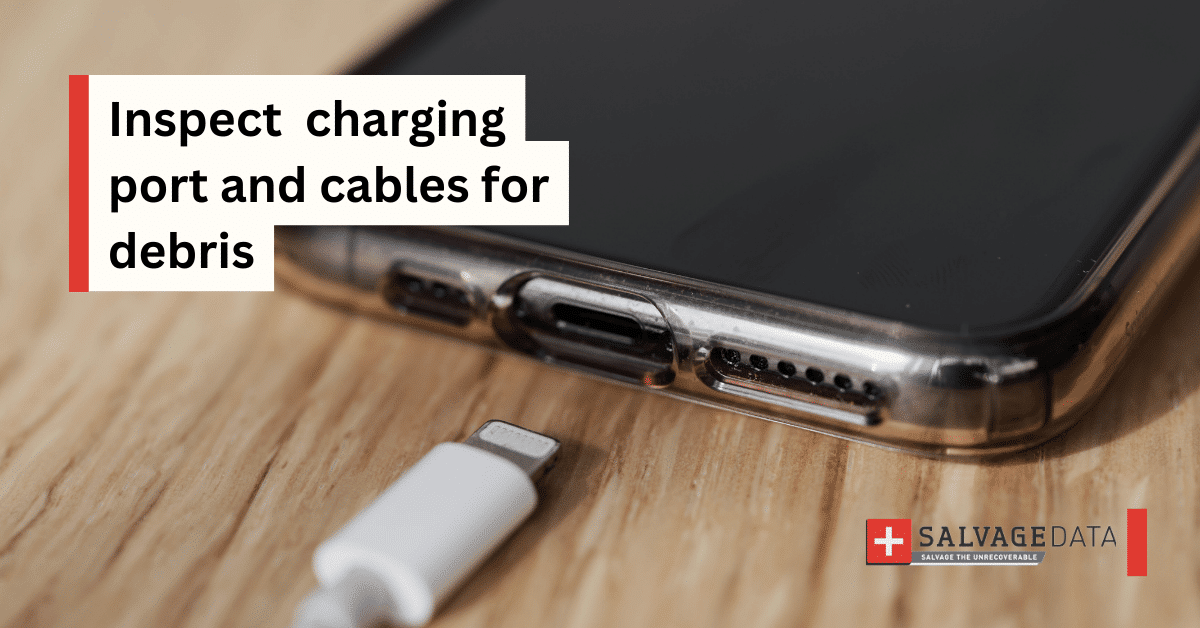
Use an AC adapter
When charging, opt for an AC adapter rather than a computer's USB port. This helps rule out any potential issues with the USB port's functionality.
Solution 4. Check for hardware issues
When your iPhone remains unresponsive to a hard reset and shows no signs of charging, it's time to focus on potential hardware problems. This narrower range of issues suggests a more serious underlying concern.Here are a few of the most common causes:
- Water Damage: If your iPhone has encountered moisture, it's possible that certain components have been compromised, leading to malfunction.
- Drop Impact: An accidental drop could result in screen damage (highly likely) or internal component issues (less likely), rendering your device non-functional.
- Component Malfunction: While iPhones are known for their reliability, the occasional manufacturing defect can lead to the failure of a component.
If your iPhone shows on iTunes when you connect it to your Mac or PC, it’s likely that it has a hardware issue, such as a broken screen. In this case, back up your iPhone data and contact Apple support or go to an Apple-authorized service center.
Restore iPhone data
Losing data is a concern when troubleshooting. If your iPhone needs to be restored, follow these steps to preserve your valuable information:
- Backup: If you have a recent backup, restore your iPhone using iTunes or iCloud.
- Third-Party Tools: Utilize third-party software like SalvageData free data recovery software to recover data from your iPhone directly.
Summary
A non-responsive iPhone can be a headache, but armed with the proper knowledge, you can troubleshoot the issue and potentially restore your device to its former glory. By following the steps outlined in this guide, you'll be well-equipped to tackle the "iPhone won't turn on" issue head-on and make informed decisions about seeking professional help when necessary.When all else fails and your iPhone still won't turn on, it might be time to seek professional help. This is especially important when you need access to the data stored on your iPhone.SalvageData specializes in data recovery from various devices, including iPhones. With state-of-the-art technology and experienced technicians, SalvageData can assist in recovering your lost photos and documents. Contact SalvageData 24/7 to regain control of your digital life.
Related services
These are the most commonly requested data recovery services. At our headquarters' cleanroom lab, our certified engineers conduct a thorough review of any type of physical storage device, determining if there is logical or physical damage and carefully restoring all of the lost files.ces.

External Drive Data Recovery
We recover data from both external SSD and HDD drives. Rely on certified experts to restore your important files from damaged or corrupted external drives.

Hard Drive Data Recovery
Recover data from all brands of HDD, PC hard drives, and hybrid disks. Our specialists ensure fast and secure recovery for any data loss scenario.

NAS Data Recovery
Recover data from NAS devices, including RAID configurations. Our team handles all types of NAS systems and ensures data recovery with minimal downtime.

RAID Data Recovery
Our RAID data recovery services cover RAID 0, 1, 5, 10, and other configurations. We offer expert solutions for failed, degraded, or corrupted RAID arrays.

SAN Data Recovery
Our team specializes in handling SAN devices from leading manufacturers like Dell EMC, HP, and IBM, ensuring efficient recovery with minimal disruption to your operations.

SD Card Data Recovery
Our recovery experts specialize in restoring data from SD and memory cards. We guarantee quick recovery with a no-data, no-charge policy.

SSD Data Recovery
Our data recovery experts handle all SSD data loss scenarios with advanced tools, ensuring maximum recovery with high-security protocols.

USB Flash Drive Data Recovery
Recover lost data from USB flash drives, regardless of the damage or brand. We offer free in-lab evaluations to assess data recovery needs.
If you’re unsure about which data recovery service to choose, let our team assist you in selecting the appropriate solutions. We understand the anxiety that comes with a sudden drive failure, and we are more prompt in our actions compared to other recovery service providers.



