How To Recover Deleted Files From a Hard Drive (External & Internal)

I think there's an issue with my storage device, but I'm not sure
Start a free evaluationAccidental deletion is among the main reasons for data loss. Fortunately for users everywhere, as long as your files have not been overwritten, it’s possible to recover deleted files from a hard drive.With the right tools and techniques, you can easily recover deleted files from a hard drive, internal or external, using various methods. If you have recently lost some important data due to accidental deletion or logical errors on your HDD, you can check to see how to restore it.
Immediate actions to take after accidentally deleting files from your HDD
As soon as you realize you’re missing a few photos or documents, you must take some precautions to increase your chances of recovering your deleted files.
1. Stop using the hard drive immediately
When you delete a file from a hard drive, the space it used to be in becomes “vacant”, but not necessarily empty. The more you use the HDD, the higher the risk of you overwriting that space with a new file or program.But, if you stop using the HDD, that space will remain intact, and you can restore the deleted file.Check how hard drives work to store data to see how you can preserve your files.
2. Do not install any new software on the same disk
Just like keeping saving new files can overwrite your deleted data, installing new software can prevent you from finding and retrieving your deleted file.
3. Do not format the disk or create new partitions on it
Formatting a hard drive, internal or external, will erase everything on it. Even though data recovery professionals can manage to restore data from formatted HDDs, your chances of recovering your deleted file from the hard drive decrease.
Causes of hard drive data loss
There are plenty of ways that you may lose access to data stored on a hard drive. The most common ways are:
- Accidental deletion
- Physical damage to the hard drive
- Logical errors or corrupt files
- Virus attacks
- File system corruption
- Bad sectors on the hard drive
- Unexpected power failures or shutdowns
- Human errors while formatting, partitioning, or re-installing the OS
Methods of recovering deleted files from a hard drive
Using backup and recovery software. Backup and recovery software can be used to recover accidentally deleted data from an internal or external hard drive. You can use the software to scan the HDD for lost files and restore them to their original state. Or copy the files from a backup into your hard drive.Using data recovery services. If you cannot recover your data yourself, then you can also seek professional help from specialized data recovery service providers. These professionals offer safe and secure solutions for retrieving lost information from a damaged external or internal hard drive. You can contact SalvageData 24/7 to request help and guarantee a full and secure recovery of your deleted files.DIY methods. There are several DIY methods available online for recovering deleted data from a hard drive. You can, for example, use CMD commands or manually scan the disk. However, these methods are not recommended as they may cause further damage to the drive and put your data at risk if you don’t have enough knowledge to perform them.
Recover deleted files from the internal hard drive (for free)
If you have lost data from an internal hard drive, then the first step is to check if the deleted files are still there in the Recycle Bin (Windows) or Trash (macOS). You can check more solutions to restore deleted files from the internal storage for both Mac and Windows with our in-depth article.You can also use a backup to recover lost files.
Recover deleted files from a hard drive using the Command Prompt
If you want to recover deleted files from a hard drive, then the easiest way is to use Command Prompt. Run the Command Prompt as an administrator.
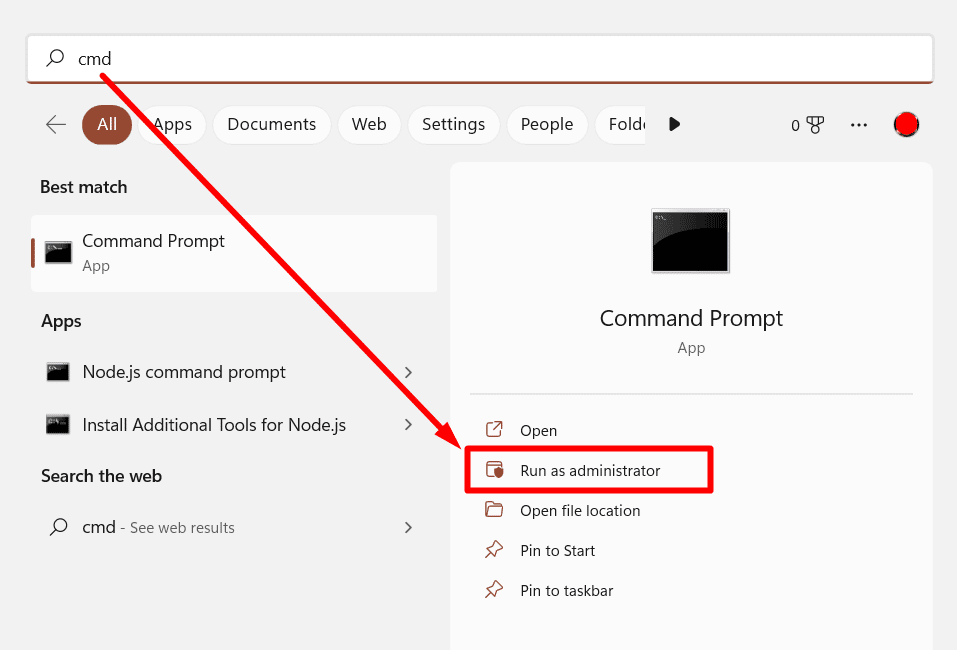
Then type
ATTRIB -H -R -S /S /D X:*.*
Replace X for your HDD drive letter.The command will recover deleted files from the hard drive.
Use the Windows System File Checker
The System File Checker (SFC) is a command line utility that scans the system files and repairs any corrupt or missing ones. To use it, open Command Prompt as an administrator and type the sfc /scannow command. This will scan all system files on your computer and replace any missing or damaged ones.
TL; DR: Data loss from a hard drive, whether it's an internal or external device, can be caused by accidental deletion, physical damage, logical errors, or a virus attack. To recover deleted files from a hard drive, you should immediately stop using the disk and not install any new software on it. There are several methods available to recover lost data, such as using backup and recovery software and professional hard drive data recovery services. You can also try DIY methods like the Command Prompt and Windows System File Checker. If a backup is available, then restoring the data from there is the best option.
Related services
These are the most commonly requested data recovery services. At our headquarters' cleanroom lab, our certified engineers conduct a thorough review of any type of physical storage device, determining if there is logical or physical damage and carefully restoring all of the lost files.ces.

External Drive Data Recovery
We recover data from both external SSD and HDD drives. Rely on certified experts to restore your important files from damaged or corrupted external drives.

Hard Drive Data Recovery
Recover data from all brands of HDD, PC hard drives, and hybrid disks. Our specialists ensure fast and secure recovery for any data loss scenario.

NAS Data Recovery
Recover data from NAS devices, including RAID configurations. Our team handles all types of NAS systems and ensures data recovery with minimal downtime.

RAID Data Recovery
Our RAID data recovery services cover RAID 0, 1, 5, 10, and other configurations. We offer expert solutions for failed, degraded, or corrupted RAID arrays.

SAN Data Recovery
Our team specializes in handling SAN devices from leading manufacturers like Dell EMC, HP, and IBM, ensuring efficient recovery with minimal disruption to your operations.

SD Card Data Recovery
Our recovery experts specialize in restoring data from SD and memory cards. We guarantee quick recovery with a no-data, no-charge policy.

SSD Data Recovery
Our data recovery experts handle all SSD data loss scenarios with advanced tools, ensuring maximum recovery with high-security protocols.

USB Flash Drive Data Recovery
Recover lost data from USB flash drives, regardless of the damage or brand. We offer free in-lab evaluations to assess data recovery needs.
If you’re unsure about which data recovery service to choose, let our team assist you in selecting the appropriate solutions. We understand the anxiety that comes with a sudden drive failure, and we are more prompt in our actions compared to other recovery service providers.



