The Parameter Is Incorrect Windows Error: How To Fix It

I think there's an issue with my storage device, but I'm not sure
Start a free evaluationIf you are experiencing the Parameter Is Incorrect Windows error, don't worry: you can fix it on your own and save your data. A variety of things, from corrupted files to hardware issues, can cause this error. Learn some common causes of this error, so you can prevent the issue from happening, and how to fix it.
How to avoid parameter is incorrect error
- Back up your important data regularly.
- Make sure you run antivirus software frequently.
- Safely connecting or disconnecting external devices.
- Keep your disk drivers up to date.
Common causes of the Parameter Is Incorrect error
Corrupted files. This is one of the most common causes of the Parameter Is Incorrect Windows error. A few ways to fix this include using a file repair tool or running a virus scan.Hardware issues. Another common cause of the Parameter Is Incorrect Windows error is hardware issues. This can be anything from a loose connection to a damaged USB port. If you are experiencing this error, it's essential to check your hardware and make sure everything is properly connected.Incompatible driver. Outdated or incompatible drivers can often cause the Parameter Is Incorrect Windows error. To fix this, be sure to update all of your drivers to the latest version. You can usually do this through your computer's Device Manager.Virus infection. If you suspect that the Parameter Is Incorrect Windows error is caused by a virus or other malware, running a virus scan can often fix the issue. There are a variety of antivirus programs available online, so be sure to choose one that's reputable and effective.
Recover data from hard drives with the parameter is incorrect error
If the Parameter Is Incorrect Windows error is causing you to lose data, there are a few things you can do to try and recover it. Try using a data recovery program to scan your hard drive for lost files. SalvageData partners up with EaseUS and offers free and high-quality data recovery software so you can restore all your important files.If this doesn't work, you may need to send your hard drive to a professional data recovery service. This can be expensive, but it's often the only way to recover lost data from a damaged hard drive.
How to fix the parameter is incorrect windows error
Your first start to fix this error should be to try connecting your device to a different port or try to use it on a second computer. If the error persists, then, try one of the next solutions.
Solution 1. Scan for viruses or malware
If “the Parameter Is Incorrect” Windows error is caused by a virus or malware, you can try running a malware scan to fix it. Download and install the latest version of antivirus software of your preference. Make sure it is updated software so it can detect recent viruses and malware.Open the antivirus software and click on Scan Now, the antivirus will start scanning your computer for malware.
Solution 2. Repair corrupt files
If the Parameter Is Incorrect Windows error is caused by corrupt files, you can try using the SFC command to repair them. Step 1. Press the Windows key + R to open the Run dialog box. Step 2. Type cmd and press Enter to open the Command Prompt.
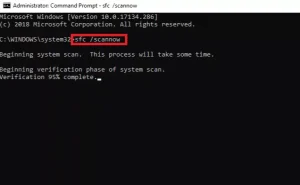
Step 3. Type the sfc /scannow command and press Enter. SFC will now start scanning your computer for corrupt files and repairing them. This may take a while, so be patient. Once it's finished, restart your computer.
Solution 3. Run CHKDSK to repair disk error & bad sectors
If the Parameter Is Incorrect Windows error is caused by disk errors or bad sectors, you can try running the CHKDSK command to fix it. Important: The CHKDSK tool will erase all your drive files. Make sure to backup the data on it before proceeding.With your external storage device (HDD, SD card, USB drive) connected to your computer, you’ll:Step 1. Press the Windows key + R to open the Run dialog box. Step 2. Type cmd and press Enter to open the Command Prompt. Type chkdsk E: /f /r and hit EnterReplace the letter E with the drive letter of your external hard drive or USB drive.

CHKDSK will now start scanning the drive for errors and repairing them. This may take a while, so be patient.Once the process is over, safely remove and then re-connect the external storage device to the computer.
Solution 4. Change Decimal Symbol Settings
If the Parameter Is Incorrect Windows error is occurring because of a problem with your decimal symbol settings, you can fix it by changing the way your computer formats numbers. To do this, follow these steps:Step 1. Go to the Control Panel and navigate to Clock and Region settings.Step 2. Once in the Region settings, click on Additional settings.Step 3. Navigate to the Decimal symbol field and choose . from the list.

Step 4. Click on Apply and hit OK to save the changes.Step 5. Restart your computer.
Solution 5. Run hardware and devices troubleshooter
If the Parameter Is Incorrect Windows error is caused by hardware or devices, you can try running the Hardware and Devices troubleshooter to fix it. Step 1. Press the Windows key + R to open the Run dialog box. Step 2. Type msdt.exe -id DeviceDiagnostic.

Step 3. Click on Next in the Troubleshoot window.

Follow the instructions to finish the process.
Solution 6. Use DISM.exe tool
If the Parameter Is Incorrect Windows error is caused by a corrupt system file, you can try using the DISM.exe tool to fix it. To do this, follow these stepsStep 1. Press the Windows key + X and click on Command Prompt (Admin). Step 2. In the Command Prompt window, type the following command and press Enter DISM.exe /Online /Cleanup-image /Restorehealth Wait for the process to finish.

Solution 7. Update the drivers
If the Parameter Is Incorrect Windows error is caused by outdated drivers, you can try updating them to the latest version.Step 1. Press the Windows key + R to open the Run dialog box. Step 2. Type devmgmt.msc and press Enter to open the Device Manager. Expand the category with the hardware you want to update. Step 3. Right-click on the hardware and click on Update Driver Software.

Step 4. Click on Search automatically for updated driver software. Windows will now search for the latest drivers for your hardware and install them.
Solution 8. Contact a data recovery service
In the unlikely case that any of the previous solutions have worked or if you did lose your data trying to fix the Parameter Is Incorrect Windows error, then your best choice is to get help from a recovery professional.SalvageData experts will promptly respond to your assistance request and get your data back to you.Open a case on our website or find the nearest authorized service to get immediate help.
TL; DR: You have many ways to fix the parameter is incorrect error on Windows and prevent data loss. From third-party software and built-in tools, to appeal to data recovery professionals' help.
Related services
These are the most commonly requested data recovery services. At our headquarters' cleanroom lab, our certified engineers conduct a thorough review of any type of physical storage device, determining if there is logical or physical damage and carefully restoring all of the lost files.ces.

External Drive Data Recovery
We recover data from both external SSD and HDD drives. Rely on certified experts to restore your important files from damaged or corrupted external drives.

Hard Drive Data Recovery
Recover data from all brands of HDD, PC hard drives, and hybrid disks. Our specialists ensure fast and secure recovery for any data loss scenario.

NAS Data Recovery
Recover data from NAS devices, including RAID configurations. Our team handles all types of NAS systems and ensures data recovery with minimal downtime.

RAID Data Recovery
Our RAID data recovery services cover RAID 0, 1, 5, 10, and other configurations. We offer expert solutions for failed, degraded, or corrupted RAID arrays.

SAN Data Recovery
Our team specializes in handling SAN devices from leading manufacturers like Dell EMC, HP, and IBM, ensuring efficient recovery with minimal disruption to your operations.

SD Card Data Recovery
Our recovery experts specialize in restoring data from SD and memory cards. We guarantee quick recovery with a no-data, no-charge policy.

SSD Data Recovery
Our data recovery experts handle all SSD data loss scenarios with advanced tools, ensuring maximum recovery with high-security protocols.

USB Flash Drive Data Recovery
Recover lost data from USB flash drives, regardless of the damage or brand. We offer free in-lab evaluations to assess data recovery needs.
If you’re unsure about which data recovery service to choose, let our team assist you in selecting the appropriate solutions. We understand the anxiety that comes with a sudden drive failure, and we are more prompt in our actions compared to other recovery service providers.



