Forgot iPhone Passcode: How to Unlock iPhone If You Forgot the Passcode
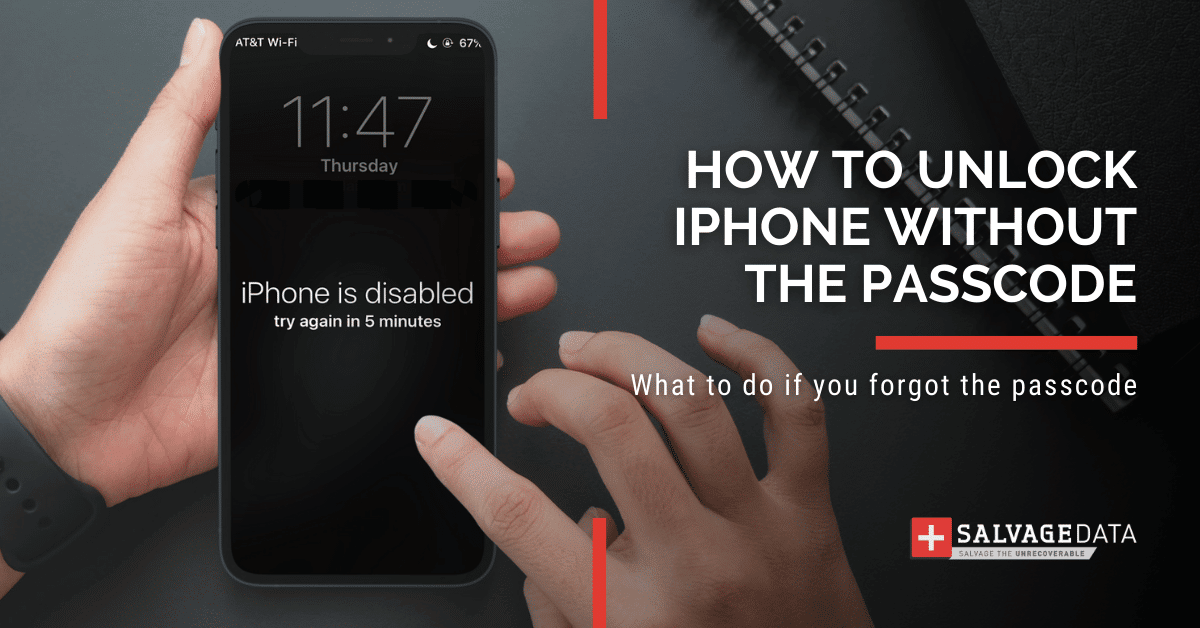
I think there's an issue with my storage device, but I'm not sure
Start a free evaluationIn order to increase your personal data’s security, it’s standard that users create different and complex passcodes for different accounts and devices. While newer iPhone models have biometric and facial unlocking, those don’t always work – and you might be in trouble if you forgot your iPhone’s passcode.iPhone users, like Android users, can forget their passwords, making it difficult to access their phones. Android users can unlock their Android phone password without losing data. And so can iPhone users.After a few wrong tries, you can see the message iPhone is disabled on the screen. This can be a scary moment, especially if you don’t have a recent backup of your photos or other data files.If you find yourself in such a situation, don’t worry: there are a few ways to regain access to your iPhone, with or without restoring it and losing all your data.
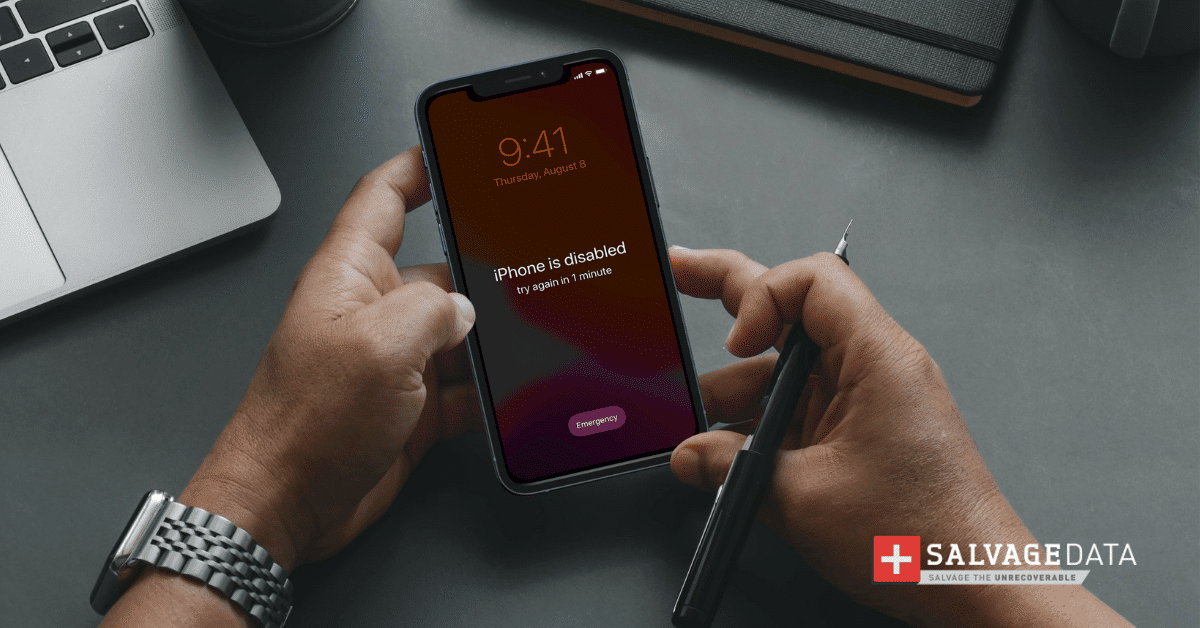
Tips to prevent losing your iPhone passcode:
- Choose a memorable draw pattern that has logic for you
- Use letters and numbers that make sense only for you
- If you’re using a passcode with only numbers, make sure they are related to you, but not birthdays as it’s not secure to use these dates as passwords
- Write the passcode somewhere secure and keep it separated from the iPhone
- Test the passcode as soon as you created it, to make sure you didn’t hit a wrong number or letter while setting it
Why are you seeing the “iPhone is disabled” message on the lock screen?
The “iPhone is disabled” message typically happens when someone enters their passcode incorrectly too many times. On the iPhone 8 and later models, a locked device will display a message saying “iPhone is disabled” on the lock screen.
See how SalvageData can help you unlock your iPhone without losing data.
When it comes to Apple devices, encryption has made it impossible for anyone who does not know the passcode or has access to an encrypted backup file of your device data to get inside an iPhone. Therefore, the only way is to completely erase/restore your device to its original condition once the wrong passcode is added multiple times.
How to access your phone when you forget your iPhone passcode?
If you forgot your iPhone passcode and it is disabled, you have a few options to choose from. You can either use Recovery Mode, iTunes, or iCloud to restore your device.However, these options will erase your phone and restore it from a backup. If you don’t have a recent backup, you can remove the lock screen and regain access to your iPhone using recovery software.
Important: keeping a recent backup of your iPhone can avoid several problems and data loss. Make sure to schedule backups of your iPhone in more than one backup medium.
If you have an iPhone with iOS 15.2 or later, you can reset your iPhone passcode from the Security Lockout or iPhone Unavailable screen without connecting it to a computer. Another option is to use a third-party iPhone passcode removal tool, which allows you to remove your forgotten iPhone passcode without having to perform a restore using iTunes.
1. Unlock your iPhone without a passcode using iCloud
Even if you forgot your iPhone’s passcode you can still access it with your iCloud account. For this solution to work, you must:
- Have an iCloud backup of your iPhone
- Be connected to Wi-Fi
- Connect your iPhone to your computer through a cable
- Use a computer with iTunes installed (it can be Mac or Windows)
Step 1. Connect the iPhone to the computer and enter Recovery ModeTo do this on iPhone 8 or later, press and hold the side button.[caption id="" align="alignnone" width="409"]
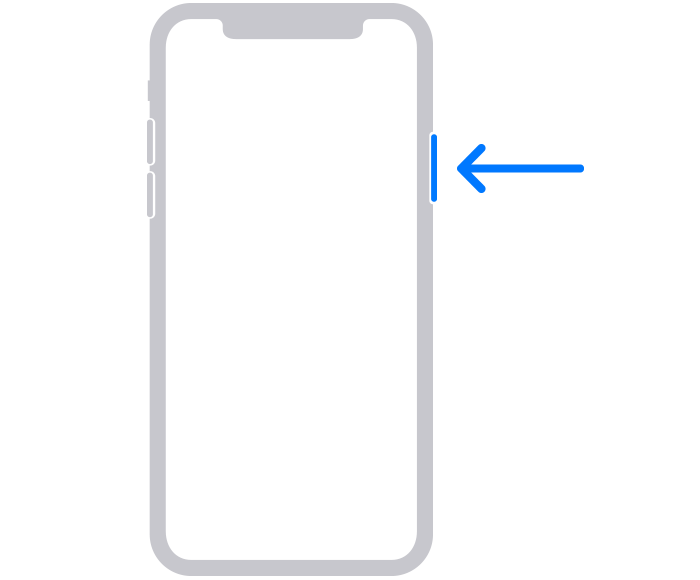
Source: Apple support[/caption]Step 2. Hit the Restore and Update option and set your iPhone as if it’s a new one. After that, on the Apps&Data step, choose the option to Restore from iCloud Backup.[caption id="" align="alignnone" width="269"]
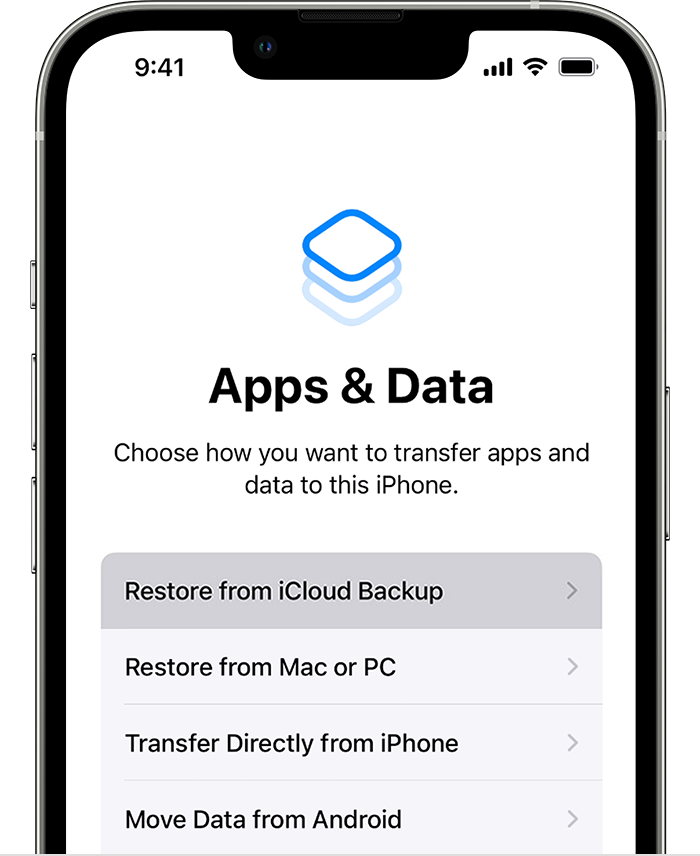
Source: Apple support[/caption]Select the backup you want to recover from and wait for the process to end.
2. Use iTunes to unlock your iPhone without restore
If you have an iTunes backup, you can recover access to your iPhone after forgetting its passcode. For this solution to work, you must:
- Have an iTunes backup of your iPhone
- Be connected to Wi-Fi
- Connect your iPhone to your computer through a cable
- Use a computer with iTunes installed (it can be Mac or Windows)
Step 1. Connect your iPhone to the computer using a USB cable and open iTunes. If it requests your passcode, restart your iPhone.Step 2. Find your iPhone on iTunes and then click on Restore Backup. Choose among the backup options and then follow the on-screen steps.Step3 . Enter the Recovery Mode and let the iPhone restart.
3. Unlock the iPhone without a passcode with Find My iPhone
If you forget your iPhone’s passcode but have the Find My iPhone feature enabled, then you can unlock the device from a computer. For this solution to work, you must:
- Enable the Find My iPhone tool
- Have an iCloud backup of your iPhone
- Be connected to Wi-Fi
- Use a computer with iTunes installed (it can be Mac or Windows)
Step 1. Go to the Find My iPhone website and authenticate with your Apple ID.Step 2. Then select your iPhone from your device list and choose to erase it. Once you erase your iPhone, you remove its passcode as well.Step 3. After that, restart the iPhone and use the iCloud backup to restore the data.
4. Use a third-party tool to access your iPhone without restoring
Third-party apps are a way to enter your iPhone when you don’t have a recent backup of your files. These apps can remove the lock screen and keep your data. Meaning that you can access your device when you forget your iPhone passcode without restoring it.However, you must be extra careful here. Most programs will bypass Apple’s encryption to unlock your phone. Although not the same thing, it’s as dangerous as iOS jailbreaking since this will leave the iPhone open to several threats.Even though this is the only way you can access your iPhone when you forget your passcode without restoring it, you should only do this as a last resort!
5. Access your data using the iPhone’s Recovery Mode
The Recovery Mode method involves connecting your phone to a computer (Mac or Windows) running iTunes and putting it into recovery mode so that it can be reset from scratch. Important: this means that this solution will delete all of the files, photos, etc. that are stored on your iPhone.First, turn off your iPhone and then press and hold the button that leads to Recovery Mode.To do this on iPhone 8 or later, press and hold the side button.[caption id="" align="alignnone" width="396"]
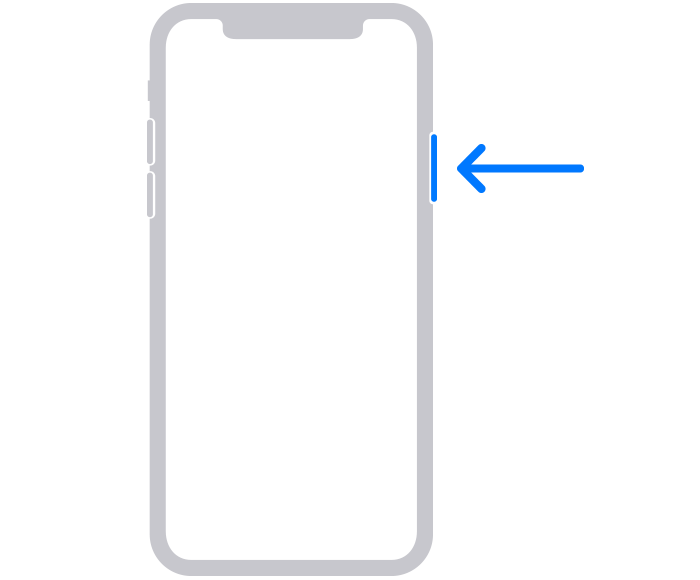
Source: Apple support[/caption]On iPhone SE (1st generation), iPhone 6s, and earlier models, use the Home button.[caption id="" align="alignnone" width="399"]
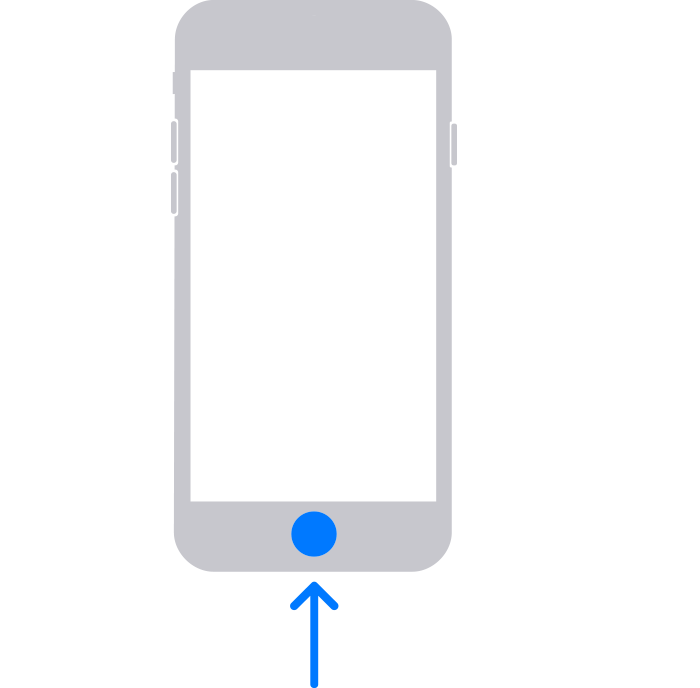
Source: Apple support[/caption]After that, connect the iPhone to your computer, through a USB cable, with the iTunes or Finder open, and hold the button until you see the recovery screen.

If you see the lock screen, try these steps again. However, if you can’t make your phone get into the Recovery Mode, you should contact Apple support for further assistance.Then, find your iPhone on iTunes or Finder and choose to restore it from the options.[caption id="" align="alignnone" width="724"]
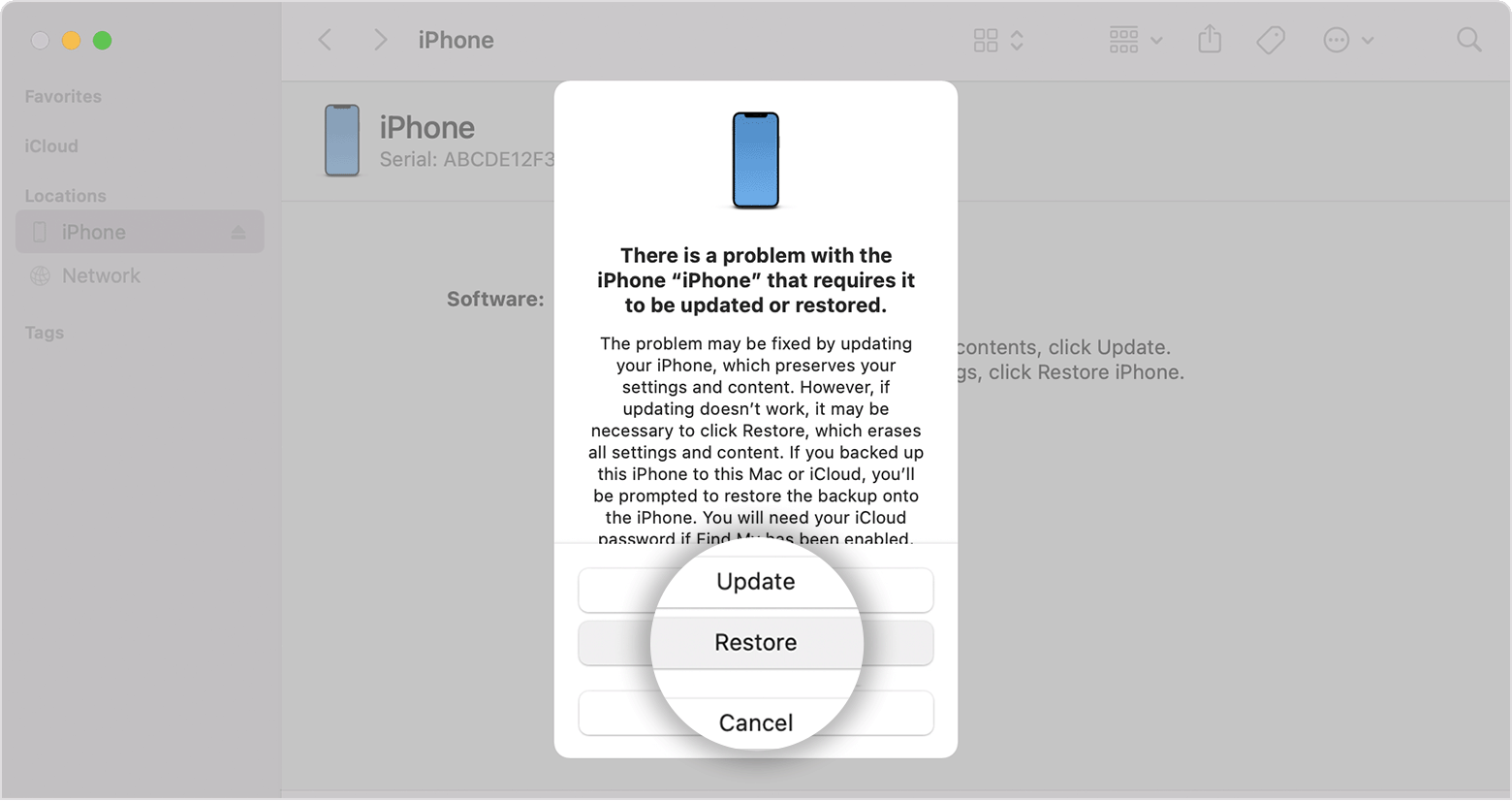
Source: Apple support[/caption]Wait for the process to finish, disconnect your iPhone, then turn your phone on and set it up again.
How to recover data after accessing an iPhone without a passcode
If you need to recover your iPhone data after forgetting your iPhone passcode, you can:
Recover your iPhone files from a backup
Backups are always the easiest and cheapest way to retrieve lost or deleted files. Keep regular and automatic backups of your iPhone content so you can use it to retrieve your iPhone’s data.
Use Apple data recovery software to recover your iPhone data
Recovering software is a great help when you lose your data. Look online for a secure data recovery software or app.SalvageData software solutions are secure and free. As long as you have lost your data due to logical issues, you can use our data recovery software free of charge to retrieve your iPhone data.Simply connect your device to your computer, download and install the software, and then scan the iPhone. It generates a list of recoverable files that you can choose to retrieve to the same location they were before.
Contact an Apple-certified data recovery service to retrieve the iPhone files
After the backup, this is the most efficient way to recover your iPhone data. SalvageData iPhone data recovery experts can safely restore your iPhone data without voiding the warranty.
Bonus: Change iPhone passcode
To change the passcode on an iPhone, you can follow these steps:Step 1. Open the Settings app, scroll down, then tap on "Touch ID & Passcode" or "Face ID & Passcode" depending on your iPhone model.Step 2. Enter your current passcode.Step 3. Scroll down to choose "Change Passcode" and enter your old passcode again.Step 4. Enter your new passcode.Step 5. Re-enter your new passcode to confirm the change.If you want to use a passcode that's not a standard 6 or 4-digit number and is more secure, you can tap on "Passcode Options" and select between Custom Alphanumeric Code, Custom Numeric Code, or 4-Digit Numeric Code. After making your decision, type in your new passcode a second time and tap Done.
Related services
These are the most commonly requested data recovery services. At our headquarters' cleanroom lab, our certified engineers conduct a thorough review of any type of physical storage device, determining if there is logical or physical damage and carefully restoring all of the lost files.ces.

External Drive Data Recovery
We recover data from both external SSD and HDD drives. Rely on certified experts to restore your important files from damaged or corrupted external drives.

Hard Drive Data Recovery
Recover data from all brands of HDD, PC hard drives, and hybrid disks. Our specialists ensure fast and secure recovery for any data loss scenario.

NAS Data Recovery
Recover data from NAS devices, including RAID configurations. Our team handles all types of NAS systems and ensures data recovery with minimal downtime.

RAID Data Recovery
Our RAID data recovery services cover RAID 0, 1, 5, 10, and other configurations. We offer expert solutions for failed, degraded, or corrupted RAID arrays.

SAN Data Recovery
Our team specializes in handling SAN devices from leading manufacturers like Dell EMC, HP, and IBM, ensuring efficient recovery with minimal disruption to your operations.

SD Card Data Recovery
Our recovery experts specialize in restoring data from SD and memory cards. We guarantee quick recovery with a no-data, no-charge policy.

SSD Data Recovery
Our data recovery experts handle all SSD data loss scenarios with advanced tools, ensuring maximum recovery with high-security protocols.

USB Flash Drive Data Recovery
Recover lost data from USB flash drives, regardless of the damage or brand. We offer free in-lab evaluations to assess data recovery needs.
If you’re unsure about which data recovery service to choose, let our team assist you in selecting the appropriate solutions. We understand the anxiety that comes with a sudden drive failure, and we are more prompt in our actions compared to other recovery service providers.



