How To Fix Windows’ Operating System Not Found Error
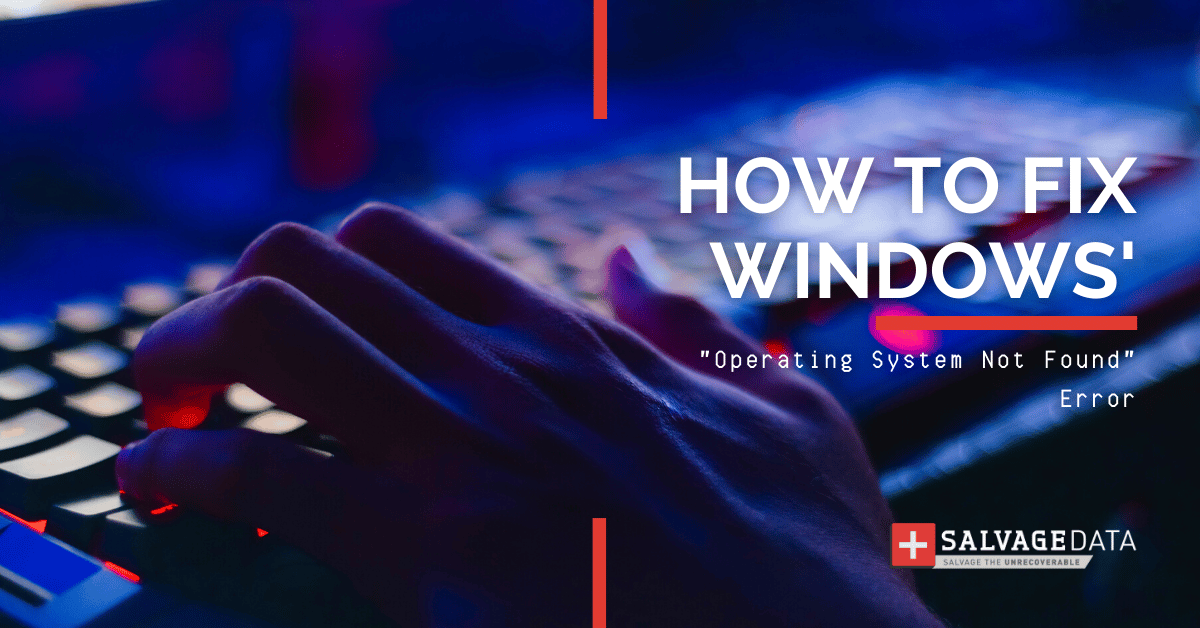
I think there's an issue with my storage device, but I'm not sure
Start a free evaluationAs computer users, you may know sometimes your machine can show error messages. “Operating system not found” can list as one of the scariest error messages you can see on your device screen.As scary as this error may seem, you have ways to fix it on your own with simple and effective tips.
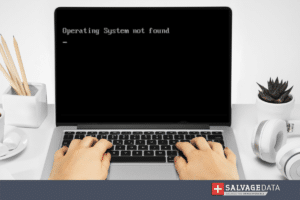
If the "Disk Error: Operating system not found" error displays, it means that your computer is having trouble finding or loading the operating system. This can have several causes, including a corrupt boot file, a missing partition table, or a faulty disk drive.
Top Summary: BIOS settings and binary-code errors may seem confusing for the everyday computer user. But fixing the operating system's error is simpler than you may believe. And you’ll need to check BIOS, codes, and cables in the process. Don’t fear, though, since SalvageData experts create this guide with easy and effective solutions.
Major causes for an “operating system not found” error
Error in BIOS configuration
Usually, the OS (operating system) error happens when BIOS can’t find it. Therefore, checking for a problem on BIOS is a logical step. Issues with BIOS configuration occur because of power outages, errors with the hardware, or during manual configuration.
Damage cables
If there is a bad or inexistent connection between BIOS and hard drive, you may have a problem with the computer's data cables.
BCD error
The binary-code decimal can be faulty as well, leading to an OS error.
Summary: OS errors hardly have a human factor to blame. And solutions vary from simple cable switches to tech expert assistance. But, in the middle, you can find that the cause of such errors is one that you can fix on your own.
Fixing operating system not found error
You can apply the following solutions for most Windows updates (XP, Vista, 7, 8, 9, 10) and achieve the expected result. But, if by the end none works, you should then look for professional help to try recovering both your computer and the data in it.Before following the solutions, you may try to restart your computer. A minor error can be the reason for the message, while nothing is actually wrong. If you keep seeing the message after that, though, one of the following fixing methods can restore your computer.Important: some solutions may require a Windows setup file, CD, or DVD to recover the system.Don’t forget that you can lose your data when repairing the OS of your device. If you want to avoid it and recover your data, find an expert near you that will recover the data and help you with the next steps.
Solution 1: Check BIOS
You can start by checking the booting order to make sure the operating system installed is the first one listed. You can also reset BIOS for the default settings. Enter the BIOS settings when restarting the computer. Enable the default option, save and exit.

Solution 2: automatic repair
Windows has a setup for automatic repair that may help you restore the OS. It all depends on the cause of your computer’s “missing operating system” error.To access Windows Automatic Repair, you need an install disc. Start your computer from the install disc and set up all configurations (as language and time).Click on to repair your computer and select troubleshoot and advanced options.The last step is automatic repair. Click on it and select the operating system.
Solution 3: Check the hard drive
Turn your computer on while holding the F10 key. On the test screen, open the BIOS setup and go to the tools menu.Select Hard Drive Self Test and run it. In the case it fails, you may look for a replacement if your device is still under warranty. If not, you may find a specialist that can help you recover your computer.
Solution 4: fix the BCD
Since a BCD error can cause a missing operating system, trying to fix it is a possible way to recover the OS.Using the Windows install disc, go to repair your computer. Select the Windows installation drive (usually disc C).Click on Command Prompt and write the bootrec /rebuildbcd command.
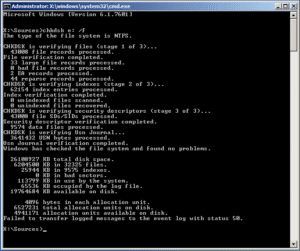
Solution 5: reinstall OS
If all the above fail, you will need to reinstall the operating system. This will erase all the data on your hard drive, so be sure to back up any important files before proceeding.
Summary: “Operating System Not Found” or “Missing Operating System” can happen at any time. So, make sure you keep an updated backup of your data. As a common issue for computer users, the problem solutions vary and are easy to do.
Make sure your data won’t get lost while recovering your computer’s operating system. Contact a SalvageData expert and learn how you can keep your data and restore your device.
Related services
These are the most commonly requested data recovery services. At our headquarters' cleanroom lab, our certified engineers conduct a thorough review of any type of physical storage device, determining if there is logical or physical damage and carefully restoring all of the lost files.ces.

External Drive Data Recovery
We recover data from both external SSD and HDD drives. Rely on certified experts to restore your important files from damaged or corrupted external drives.

Hard Drive Data Recovery
Recover data from all brands of HDD, PC hard drives, and hybrid disks. Our specialists ensure fast and secure recovery for any data loss scenario.

NAS Data Recovery
Recover data from NAS devices, including RAID configurations. Our team handles all types of NAS systems and ensures data recovery with minimal downtime.

RAID Data Recovery
Our RAID data recovery services cover RAID 0, 1, 5, 10, and other configurations. We offer expert solutions for failed, degraded, or corrupted RAID arrays.

SAN Data Recovery
Our team specializes in handling SAN devices from leading manufacturers like Dell EMC, HP, and IBM, ensuring efficient recovery with minimal disruption to your operations.

SD Card Data Recovery
Our recovery experts specialize in restoring data from SD and memory cards. We guarantee quick recovery with a no-data, no-charge policy.

SSD Data Recovery
Our data recovery experts handle all SSD data loss scenarios with advanced tools, ensuring maximum recovery with high-security protocols.

USB Flash Drive Data Recovery
Recover lost data from USB flash drives, regardless of the damage or brand. We offer free in-lab evaluations to assess data recovery needs.
If you’re unsure about which data recovery service to choose, let our team assist you in selecting the appropriate solutions. We understand the anxiety that comes with a sudden drive failure, and we are more prompt in our actions compared to other recovery service providers.



