How To Fix Windows’ Error: No Bootable Medium Found
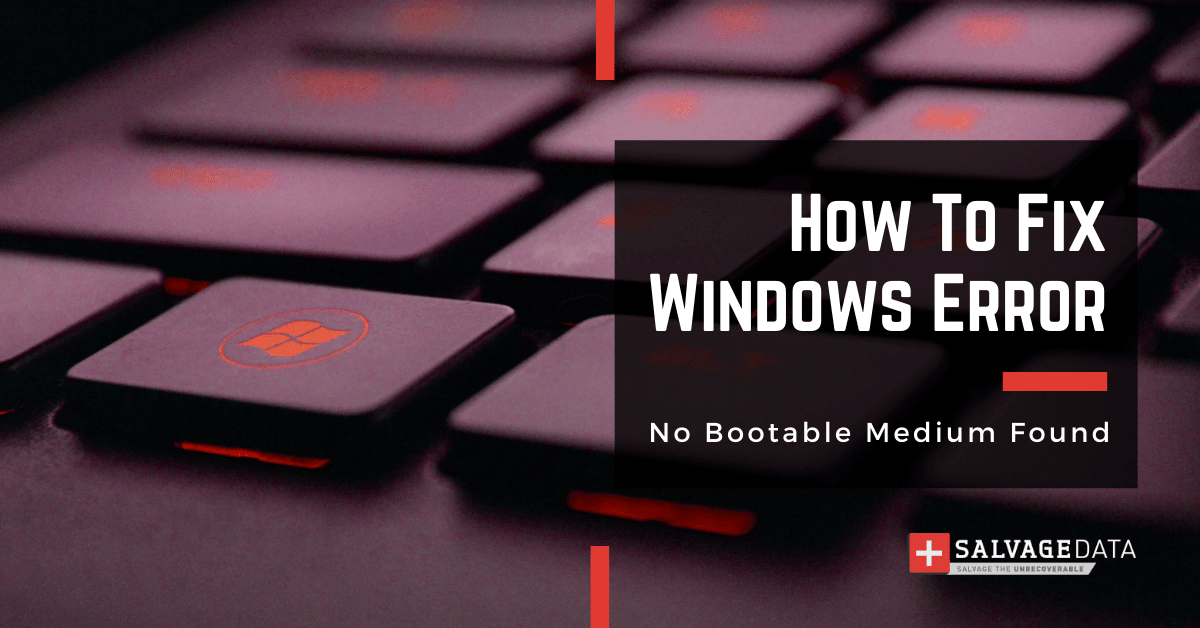
I think there's an issue with my storage device, but I'm not sure
Start a free evaluationThe "No bootable medium found" error found on Windows XP, Windows Vista, Windows 7, and Windows 10, means that your computer is trying to boot from a source that doesn't have an operating system installed. This usually happens if you're trying to boot from a USB drive or CD/DVD that doesn't have a bootable version of Windows on it or if the BIOS configuration is to boot from a hard drive or another device that doesn't have an operating system installed.Even though most modern computers can boot from the operating system on the hard drive, the majority still use an outside source, such as a CD-ROM. Learning how to fix any issue originating from bootable media is essential to keep your device running normally.
Top Summary: As a computer user, you may not know everything about your device. But, when it presents some errors, like operating system error, no bootable device error, hard disk errors, or no bootable medium found message, it is important you know what actions to take. Especially because most of the time you can fix the problem yourself.
What is bootable media?
A boot media is removable digital storage that a computer uses to load and run the operating system (OS) or program. To run the content, a computer must have a compatible program built-in. Meaning that you can only install programs and OS that meet the computer’s standards.Digital storage can be any data storage device, such as USB flash drives, magnet tapes, and, the most common, CD-ROMs.Major uses of boot disks:
- Operating System installation program
- BIOS flashing
- Software install
- Data recovery
- Games
Summary: Most devices still have removable media to boot and install the system. Not only for the OS but also for software installation and other uses.
How to fix the “No bootable medium found” error
When you have a “no bootable medium found” error message on your screen it is likely the partition table is empty or damaged.To fix the "no bootable medium found" error, you'll need to change the boot order in your computer's BIOS so that it starts from a bootable source. To do so, you'll need to access the BIOS setup utility. You can do it by pressing a specific key (like F2, F12, or Esc) during the boot process. Once you're in the BIOS setup utility, look for a setting that controls the boot order and change it so that your computer starts from the correct source.
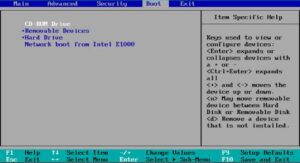
Once you've changed the boot order, save your changes and exit from the BIOS setup utility. Your computer should now boot from the correct source and you shouldn't see the "no bootable medium found" error anymore.
When the error persists
However, if you're still seeing the error message, your computer may try to boot from a non-existent or corrupted hard drive. Here, you'll need to use a recovery disc or installation media to reinstall Windows.If you don't have a recovery disc or installation media, you can create a bootable USB drive or CD/DVD from the Windows installation files on another computer. Once you've created the bootable media, you'll need to use it to boot your computer and reinstall Windows.After you've reinstalled Windows, you should no longer see the "No bootable medium found" error. If you're still seeing the error, there may be something wrong with your computer's BIOS or hard drive. Here, you'll need to contact a qualified technician for help.
Summary: Fixing no bootable medium found error is simple, demanding minimum tech knowledge. All you need is a friendly guide. But, if you’re unsure about the process, technical support is always available.
Since this kind of error can lead to data loss, you may want to talk to a data recovery specialist before fixing the problem. SalvageData experts are available to you and can always work on recovering your data.
Related services
These are the most commonly requested data recovery services. At our headquarters' cleanroom lab, our certified engineers conduct a thorough review of any type of physical storage device, determining if there is logical or physical damage and carefully restoring all of the lost files.ces.

External Drive Data Recovery
We recover data from both external SSD and HDD drives. Rely on certified experts to restore your important files from damaged or corrupted external drives.

Hard Drive Data Recovery
Recover data from all brands of HDD, PC hard drives, and hybrid disks. Our specialists ensure fast and secure recovery for any data loss scenario.

NAS Data Recovery
Recover data from NAS devices, including RAID configurations. Our team handles all types of NAS systems and ensures data recovery with minimal downtime.

RAID Data Recovery
Our RAID data recovery services cover RAID 0, 1, 5, 10, and other configurations. We offer expert solutions for failed, degraded, or corrupted RAID arrays.

SAN Data Recovery
Our team specializes in handling SAN devices from leading manufacturers like Dell EMC, HP, and IBM, ensuring efficient recovery with minimal disruption to your operations.

SD Card Data Recovery
Our recovery experts specialize in restoring data from SD and memory cards. We guarantee quick recovery with a no-data, no-charge policy.

SSD Data Recovery
Our data recovery experts handle all SSD data loss scenarios with advanced tools, ensuring maximum recovery with high-security protocols.

USB Flash Drive Data Recovery
Recover lost data from USB flash drives, regardless of the damage or brand. We offer free in-lab evaluations to assess data recovery needs.
If you’re unsure about which data recovery service to choose, let our team assist you in selecting the appropriate solutions. We understand the anxiety that comes with a sudden drive failure, and we are more prompt in our actions compared to other recovery service providers.



