iOS Error 1671: How to Fix this iPhone Update Error
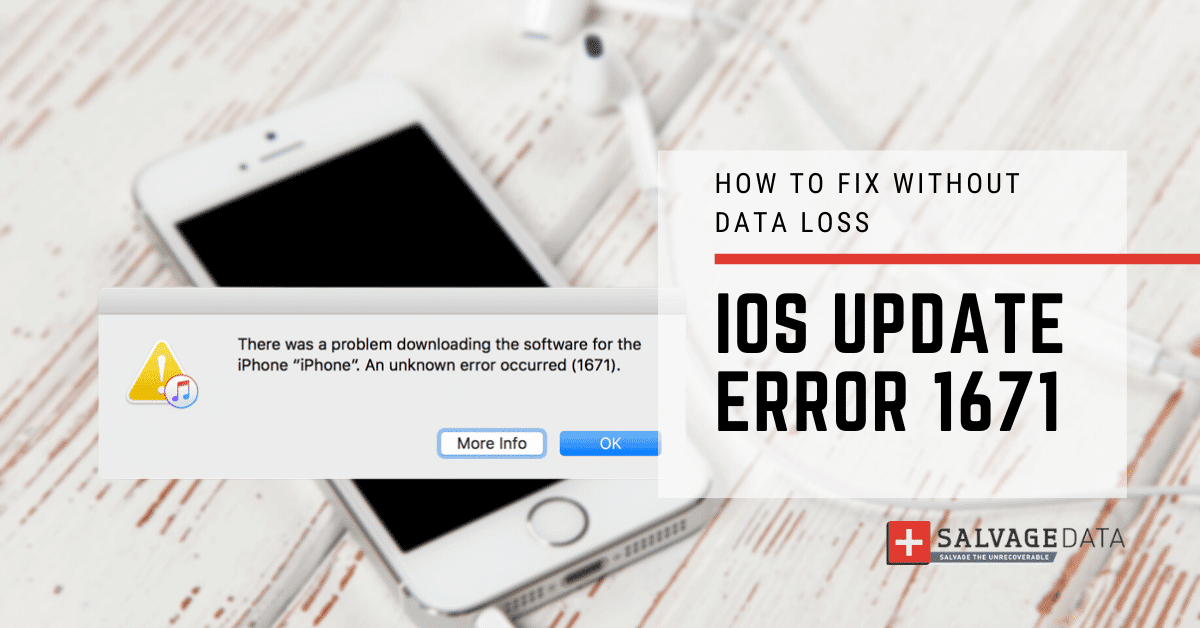
I think there's an issue with my storage device, but I'm not sure
Start a free evaluationThe Apple iOS error 1671, commonly referred to as iTunes Error 1671, is an iOS software update error. It can happen during the process of updating or restoring an iPhone, iPad, or iPod Touch using iTunes. It typically arises when there is a disruption in the connection between the iOS device and Apple's servers or when there are issues with the computer's connection within the device.Various factors can lead to the error, such as outdated operating systems or iTunes versions, invalid antivirus software, damaged USB cables, or excessive USB controllers connected to the computer. Additionally, jailbroken devices may also encounter Error 1671 during update or restore attempts.Pro tip: If you need any help restoring from the iOS Update Error 1671, contact Apple Support or SalvageData experts and guarantee your data protection.
How to fix iOS error 1671 on Apple’s iPhone and iPad
Apple iOS 1671 error on iPhones and iPads is also known as iTunes Error 1671. It has many ways that users can try to fix it. However, if you are not confident you can fix the issue, you must contact professional help.At any moment you can contact Apple support for further help or SalvageData experts for iPhone data recovery service.Here are 8 solutions to fix the iPhone and iPad 1671 error. It’s important to note that iTunes error 1671 can have different causes, so some of these solutions might not work for everyone.
1. Wait for the download to finish
If you see the error 1671, it can indicate that your computer is still downloading the software. Wait for the download to finish and try again.
2. Check your computer’s connection
Make sure that both your computer and iPhone are connected to the internet and try again.
3. Check your iPhone connection
If you’re using a USB cable to connect your iPhone or iPad to your computer, make sure that the cable is not damaged and that your device is connected correctly.
4. Restart your computer and your iPhone/iPad
Sometimes, all you need to do is restart your computer and your iPhone and try again.
5. Perform a hard reset of your iPhone/iPad
This can restore your iPhone functions without causing data loss.To restart your iPhone X, 11, 12, 13, 14, or 15:Press and hold either the volume button or the side button until the power-off slider appears and drag it. Wait 30 seconds until the iPhone turns off.[caption id="" align="alignnone" width="308"]

Source: Apple Support[/caption]To restart your iPhone SE (2nd or 3rd generation), 8, 7, or 6Press and hold the side button until the power-off slider appears and drag it. Wait 30 seconds until the iPhone turns off.[caption id="" align="alignnone" width="307"]
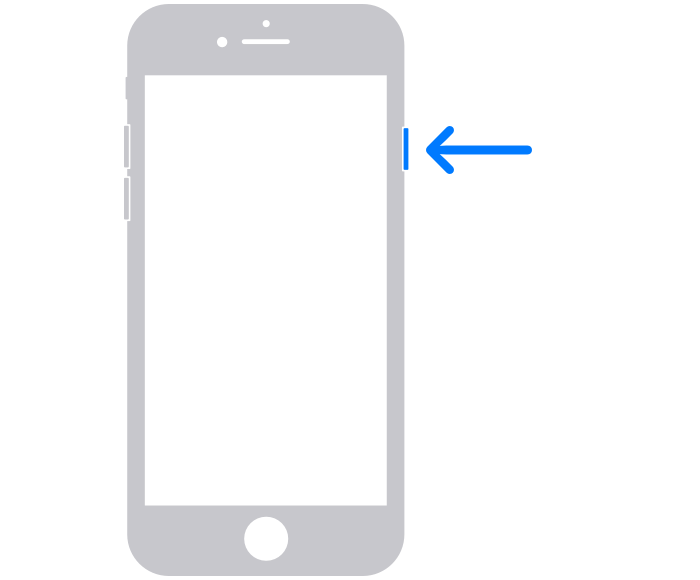
Source: Apple Support[/caption]
6. Update the iTunes
Make sure that you have the latest version of iTunes installed on your computer, iPhone, and iPad. The iTunes error 1671 is usually due to outdated software, including iOS and iTunes.Set automatic updates to every app on your iPhone and iPad, as well as to the iOS and iTunes, to prevent the 1671 error and many other errors.
7. Delete the lockdown folder
The lockdown folder may prevent iTunes from communicating with Apple servers and from updating itself. To delete the lockdown folder, follow these steps:Go to C:\Users\username\AppData\Roaming\Apple Computer\Lockdown\.Right-click on the “Lockdown” folder and select Delete.Try updating or restoring your iPhone.
8. Try the DFU mode
If any of the above works, you can also try putting your iPhone into DFU mode and then restoring it.DFU mode stands for Device Firmware Update mode, and it’s a special mode that you can put your iPhone into where it can communicate with iTunes without loading the iOS operating system.To put your iPhone into DFU mode, follow these steps:
- Plug your iPhone or iPad into your computer and let iTunes open.
- Press quickly the volume up then the volume down buttons, and press and hold the power button.
[caption id="" align="alignnone" width="330"]
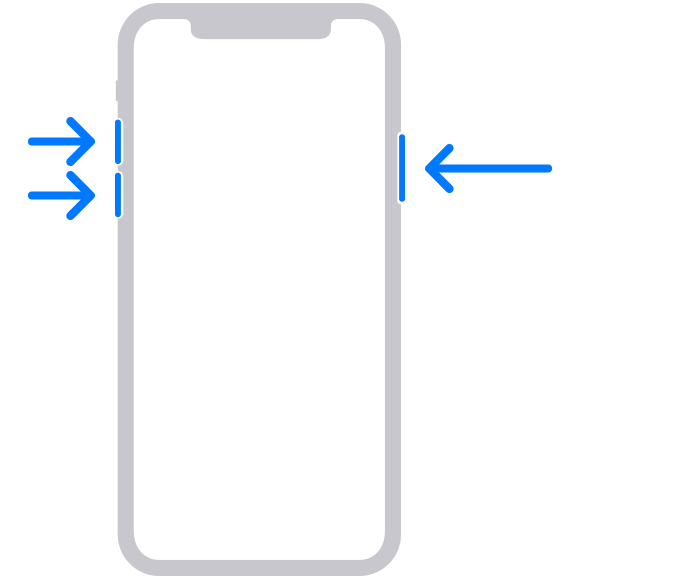
Source: Apple Support[/caption]
- Release the power button once your iPhone screen goes black. Then press and hold the volume down and power button simultaneously for five seconds.
- Then release the power button while keeping the volume down button.
- Release the button as soon as a message for Recovery Mode pops on the screen. And then you can restore your iPhone from there.
- Check if your Apple device is working properly and error-free.
If not, contact Apple support or a data recovery service.
What are the risks of Error 1671
Encountering Error 1671 during an iOS update or restore process can lead to several consequences, ranging from data loss and device instability to potential hardware damage. Users need to address this error promptly using appropriate troubleshooting methods to minimize the impact on their devices and data.
Data loss
Error 1671 may interrupt the update or restore process, resulting in data loss on the iOS device. This can include personal files, photos, videos, app data, and other important information stored on the device.
Inability to update or restore
The error prevents the successful completion of the update or restore procedure, leaving the device stuck in its current state. This can hinder the device's functionality and prevent users from accessing new features, security patches, or bug fixes provided by the update.
Device instability
Failed update or restore attempts can render the device unstable, leading to performance issues, frequent crashes, or unexpected behavior. This can disrupt the user experience and make the device unreliable for daily use.
Risk of bricking
Bricking refers to the device becoming unresponsive and essentially turning into a "brick," rendering it unusable until repaired or restored by professional services. In severe cases, repeated failed attempts to update or restore the device due to Error 1671 may result in the device bricking.
Related services
These are the most commonly requested data recovery services. At our headquarters' cleanroom lab, our certified engineers conduct a thorough review of any type of physical storage device, determining if there is logical or physical damage and carefully restoring all of the lost files.ces.

External Drive Data Recovery
We recover data from both external SSD and HDD drives. Rely on certified experts to restore your important files from damaged or corrupted external drives.

Hard Drive Data Recovery
Recover data from all brands of HDD, PC hard drives, and hybrid disks. Our specialists ensure fast and secure recovery for any data loss scenario.

NAS Data Recovery
Recover data from NAS devices, including RAID configurations. Our team handles all types of NAS systems and ensures data recovery with minimal downtime.

RAID Data Recovery
Our RAID data recovery services cover RAID 0, 1, 5, 10, and other configurations. We offer expert solutions for failed, degraded, or corrupted RAID arrays.

SAN Data Recovery
Our team specializes in handling SAN devices from leading manufacturers like Dell EMC, HP, and IBM, ensuring efficient recovery with minimal disruption to your operations.

SD Card Data Recovery
Our recovery experts specialize in restoring data from SD and memory cards. We guarantee quick recovery with a no-data, no-charge policy.

SSD Data Recovery
Our data recovery experts handle all SSD data loss scenarios with advanced tools, ensuring maximum recovery with high-security protocols.

USB Flash Drive Data Recovery
Recover lost data from USB flash drives, regardless of the damage or brand. We offer free in-lab evaluations to assess data recovery needs.
If you’re unsure about which data recovery service to choose, let our team assist you in selecting the appropriate solutions. We understand the anxiety that comes with a sudden drive failure, and we are more prompt in our actions compared to other recovery service providers.



