Files Disappeared from External Hard Drive: Solution Guides for Mac & Windows

I think there's an issue with my storage device, but I'm not sure
Start a free evaluationMissing files from external hard drives have several causes, including virus infection and file system errors. External hard drives are practical for those who want an on-budget backup solution or have to transfer a large amount of data. However, external HDDs are delicate storage devices and errors are common. So, when you connect your external hard drive to your Mac or Windows computer and find out the files disappeared from the external hard drive, you might get worried. But, before formatting the drive, you should know that there are solutions you can try on your own to recover your data.
Warning: although these DIY solutions can solve your issue, they can cause further damage if you don’t follow them properly. To avoid it, you can contact an external hard drive data recovery service to guarantee your data back.
How do files disappear from an external hard drive
Files can disappear from an external hard drive due to a variety of factors. Including software or logical issues, human error, external factors, and hardware failures.Logical errors can appear as a corrupted file system, this can happen when the drive is disconnected without properly ejecting it, or when the power supply has been disrupted.Human errors are the most common cause for disappearing files, such as accidental deletion of files from an external hard drive, which happens when people often accidentally delete files while trying to delete unimportant ones. And there are instances where people might have hidden files unknowingly using some tools or applications, these will be invisible unless you unhide them manually. Human errors also include improper ejection of the external hard drive.External factors have a big impact on data safety. As mentioned above, power outages or sudden shutdowns can lead to file corruption. But malware or virus attacks can also damage files on an external hard drive.Hardware failures or malfunctions can happen due to regular physical wear and tear, bad sectors on the HDD, or damage to partitions.
Restart Mac or Windows computer to retrieve files that disappeared from the external hard drive
Some minor errors happen due to issues during system booting. Rebooting your computer can fix these small errors, and you may see your missing files from the external hard drive again.Before restarting, your computer, securely eject your external HDD and then click the option to restart the system.Once your Mac or Windows computer turns on again, reconnect the external drive and see if your files are there.
Recover hidden files from an external hard drive on Mac
Missing files from external hard drives, sometimes, can only be hidden. It’s common when the file’s name starts with a dot.To recover hidden files from the external HDD on your Mac, you’ll need to use Finder to show them.Open the Finder and then find your external hard drive at the left sidebar.After that, press the Command + Shift + dot (.) keys combination.
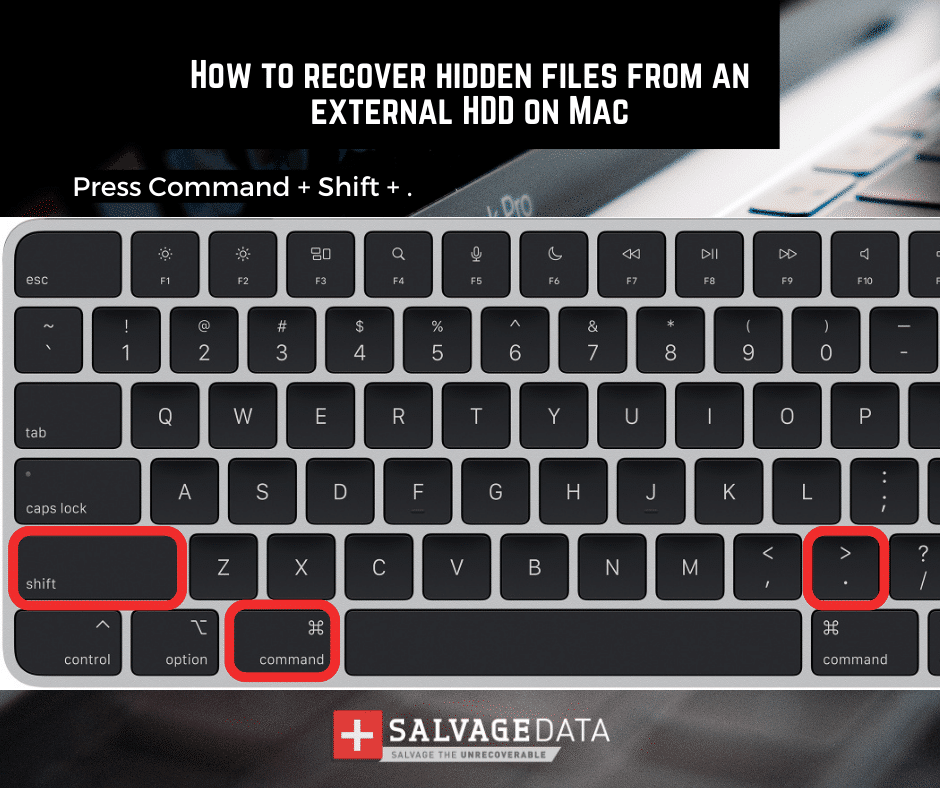
This will show your missing files, and then you’ll be able to restore and rename them.
Recover hidden files from an external hard drive on Windows
Yes, your files may not be showing because they are hidden, instead of missing.To unhide your disappeared files from an external hard drive on Windows, you’ll have to access the Command Prompt as administrator.
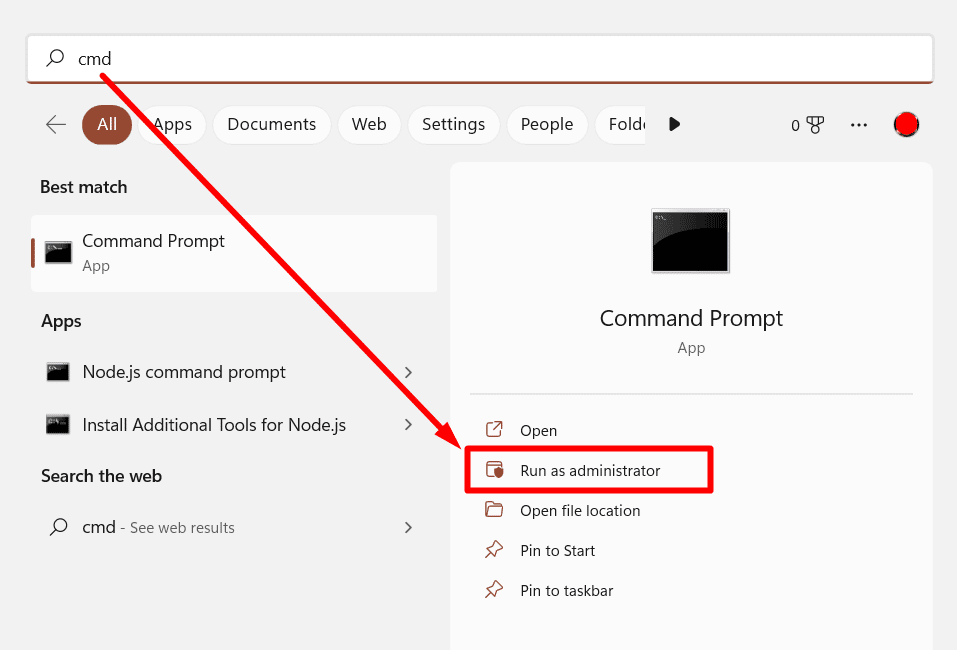
Then, type the command:
attrib -s -h -r /s /d *.*
Replace d with the driver letter for your external HDD. Hit Enter and wait for the process to end.
Change the registry value to fix missing files from the external HDD on Windows
A virus can damage the CheckedValue in Regedit, affecting how the system finds files and folders. Fixing it can show missing files.Press the Windows + R keys and type Regedit in the search box. After that, click Ok.Go to HKEY_LOCAL_MACHINE\SOFTWARE\Microsoft\Windows\CurrentVersion\Explorer\Advanced\Folder\Hidden\SHOWAL. You can copy this command line and paste it into the Location Bar.
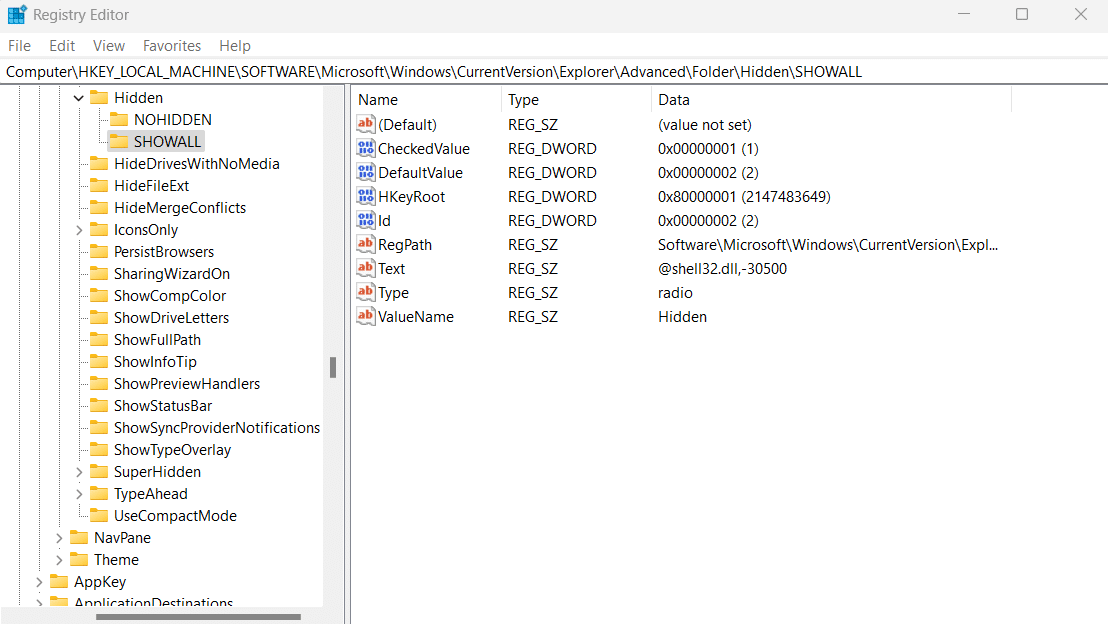
See if CheckedValue is 1. If it’s not, delete "CheckedValue", create a new "DWOR" in the blank, and rename it as "CheckedValue". After that, set the value data as "1".
Check the external hard drive file system
Errors with the file system can make files disappear from the external hard drive.
To fix file system issues on Mac
Open Applications and go to Utilities. Then, click on Disk Utility.After that, click on Show all devices in the View option and find your external HDD with missing files.Click on the First Aid tab to check and repair errors on the external hard drive.
To fix files system issues on Windows
Open File Explorer and then right-click on the external hard drive where files are missing. Then, go to Properties > Tools > Check now.Click on Start when you see the pop-up Automatically fix file system errors. Wait for the scan to finish.
Use data recovery software to restore missing files from the external hard drive
Data recovery software can scan your external for missing and deleted files and restore them to their original location.Make sure you’re using secure data recovery software by checking reviews and certificates. Also, check the compatibility with your operating system, since not all recovery software works on both Windows and macOS.
Contact data recovery service to restore missing files
Data recovery services are the most secure and effective way to recover files missing from external hard drives.No matter if you accidentally deleted your files, if they are hidden, or if an error makes your files disappear from the external hard drive. A secure external HDD data recovery service can retrieve the files for you.Schedule a free in-lab evaluation of your external drive immediately to increase your chances to recover the lost files. SalvageData experts have experience and work in a clean room to guarantee your device's integrity and not damage its warranty.
TL; DR: Sometimes, files disappear from external hard drives due to file system-related issues. To recover hidden files from the external HDD on your Mac, use Finder to show them. On Windows, you can use the Command Prompt as administrator. You can also change the registry value to fix missing files from the external HDD on Windows or check the file system. The use of data recovery software is an effective way to restore missing files from an external hard drive, but if it doesn’t work, contact a data recovery service for help.
Related services
These are the most commonly requested data recovery services. At our headquarters' cleanroom lab, our certified engineers conduct a thorough review of any type of physical storage device, determining if there is logical or physical damage and carefully restoring all of the lost files.ces.

External Drive Data Recovery
We recover data from both external SSD and HDD drives. Rely on certified experts to restore your important files from damaged or corrupted external drives.

Hard Drive Data Recovery
Recover data from all brands of HDD, PC hard drives, and hybrid disks. Our specialists ensure fast and secure recovery for any data loss scenario.

NAS Data Recovery
Recover data from NAS devices, including RAID configurations. Our team handles all types of NAS systems and ensures data recovery with minimal downtime.

RAID Data Recovery
Our RAID data recovery services cover RAID 0, 1, 5, 10, and other configurations. We offer expert solutions for failed, degraded, or corrupted RAID arrays.

SAN Data Recovery
Our team specializes in handling SAN devices from leading manufacturers like Dell EMC, HP, and IBM, ensuring efficient recovery with minimal disruption to your operations.

SD Card Data Recovery
Our recovery experts specialize in restoring data from SD and memory cards. We guarantee quick recovery with a no-data, no-charge policy.

SSD Data Recovery
Our data recovery experts handle all SSD data loss scenarios with advanced tools, ensuring maximum recovery with high-security protocols.

USB Flash Drive Data Recovery
Recover lost data from USB flash drives, regardless of the damage or brand. We offer free in-lab evaluations to assess data recovery needs.
If you’re unsure about which data recovery service to choose, let our team assist you in selecting the appropriate solutions. We understand the anxiety that comes with a sudden drive failure, and we are more prompt in our actions compared to other recovery service providers.



