Recent Articles
Quickest Mobile Data Recovery Case: 100% of Data Recovered in One Hour
How to fix a corrupted database on PS4
How to Troubleshoot Black or Blank Screens in Windows
LockBit Ransomware: A Comprehensive Guide to the Most Prolific Cyber Threat
How To Use iPad Recovery Mode
How to Prevent Overwriting Files: Best Practices
External Hard Drive Not Showing Up On Windows – Solved
How to Fix a Corrupted iPhone Backup
Backup and Remote Wiping Procedures
Common VMware Issues and Troubleshooting Solutions

I think there's an issue with my storage device, but I'm not sure Start a free evaluation →
I need help getting my data back right now Call now (800) 972-3282
There are many reasons for your Mac freezing randomly, such as low memory, overheating, and even software issues. Each cause has a different fixed approach. You may need to cool down your Mac or MacBook to unfreeze it. A more severe problem might be why your MacBook keeps freezing, and you must contact a professional to solve the problem.
In this article, you can find nine fix solutions to unfreeze your Mac or MacBook, as well as the most common reasons that freeze the device so you can prevent issues.
How to unfreeze Mac and MacBook: 9 fix solutions
Regardless of the cause or the solution, you can address the issue on your own, but only if you are confident you can perform the task.
The following solutions can help you fix and prevent your Mac and MacBook from freezing randomly.
Solution 1. Reset NVRAM
NVRAM stores some of your Mac settings. An issue or corruption can cause your Mac to freeze. Resetting the NVRAM can help you continue using your Mac without freezing.
To reset NVRAM, shut down your Mac and restart it while holding the Option + Command + P + R keys. Keep holding these keys until you hear the startup sound.

Solution 2. Clean your Mac fan
When dust builds up on the fan, a Mac or MacBook can overheat, making the device freeze randomly.
So, clean your Mac regularly with compressed air or a damp cloth to ensure it is running cool.
Solution 3. Update macOS and other software
Performing regular software updates and clearing out corrupted files from your system will help stop your Mac from freezing.
Software bugs can cause your Mac to freeze randomly and are dangerous to your data and device in general. Therefore, keep macOS and every software and program installed on your device updated.
To update your macOS, go to System Preferences and click Software Update.
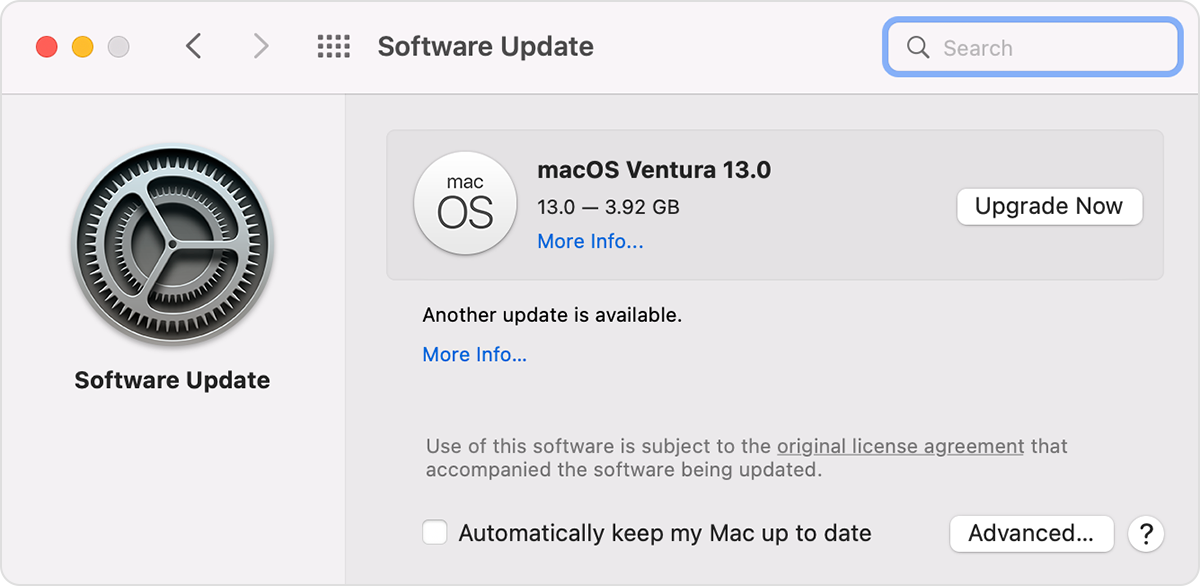
Source: Apple support
Increase the security of your device by choosing to keep your Mac up to date Automatically.
Solution 4. Restart your Mac
Several issues are caused by problems during the booting process. You can quickly solve this by restarting your Mac. While rebooting, the device will fix some issues that can be why your Mac or MacBook is freezing randomly.
Solution 5. Scan for viruses and malware
Viruses and malware can overload your device and make it freeze randomly. Use antivirus software for Mac to scan and remove any malicious programs that may be slowing down your machine’s performance.
Solution 6. Reduce startup items
Too many apps on the startup slow down your Mac and can make it freeze randomly.
Reduce the number of startup apps to fix the freezing issue of the Mac or MacBook.
Go to
System Preferences > Users & Groups > Login Items
Remove everything in the list that isn’t necessary for your Mac to operate properly.
Solution 7. Close battery-consuming apps
Mac users can check which apps consume more of the battery, and close them. Besides saving your Mac battery life, it can also stop your Mac from freezing issues.
Click on the battery icon in the Mac menu bar. Then, click on Spotlight under the using significant energy topic.
Close the battery-consuming apps to stop the Mac from freezing.
Solution 8. Free up storage space on your Mac
If your Mac runs out of storage space, it can cause a random freeze.
First, check if your Mac has enough space:
On macOS Ventura: Apple menu > System Settings > General > Storage.
Earlier versions of macOS: Apple menu > About This Mac > Storage.
If there’s low storage space left, you can back up your files to Time Machine, iCloud, or an external hard drive.
After backing up your data, you can delete the files from your Mac to see if it stops freezing.
Solution 9. Contact data recovery service
If any of the above solutions worked, you should immediately ask for professional help, as your Mac’s freezing might be a serious issue.
SalvageData technicians can restore your files from the Mac without violating the warranty and guaranteeing your data security. Contact our Mac-specialized recovery engineers and restore your files.
10 Reasons why your Mac keeps freezing
By identifying and addressing the underlying cause of your Mac’s freezing problem, you can take appropriate steps to resolve the issue and ensure smooth operation. If the problem persists, seek assistance from Apple Support or an authorized service.
1. Low memory
If your Mac doesn’t have enough RAM (memory) or available storage space, it may struggle to handle multiple tasks simultaneously, leading to freezing. Try closing unused applications and freeing up disk space by deleting unnecessary files.
Pro tip: Pay attention to the requirements of the app or software you’re using. Some programs require high-performance settings and hardware, and if your Mac or MacBook does not comply with the minimum requirements, the program can also freeze your device.
2. Overheating
A MacBook overheating can lead to more issues than making your Mac keep freezing. Ensure the ventilation system and internal fans are clean and functioning properly to prevent overheating. You must avoid using your MacBook on a bed, sofa, and other surfaces that can block the vents.
3. Software issues
Using an outdated macOS version may result in compatibility issues with newer applications or hardware components, leading to freezing. It also puts too much strain on the machine’s hardware components and prevents them from working properly.
Always keep your macOS updated to the latest version available.
4. Hard drive problems
Hardware components such as the hard drive, RAM modules, or even the logic board may fail, causing your Mac to freeze intermittently. Running diagnostic tests or seeking assistance from an authorized service provider can help identify and resolve hardware issues.
5. Viruses & malware
Malicious software programs can disrupt your Mac’s normal operation and lead to freezing issues. Running a thorough antivirus scan using reputable software can help detect and remove any malware or viruses.
6. User error
Sometimes, unintentional user actions such as incorrect settings adjustments or improper use of commands can cause your Mac to freeze. Double-check your settings and ensure that you’re using your Mac correctly.
7. Power problems
Power surges or fluctuations can damage the internal components of your Mac, leading to freezing or other issues. A reliable surge protector or uninterruptible power supply (UPS) can help protect your Mac from power-related problems.
8. Incompatible peripherals
Connecting incompatible external devices such as printers, external hard drives, or USB devices to your Mac can sometimes cause freezing issues. Ensure all connected peripherals are compatible with your Mac model and macOS version.
9. Corrupted System Preferences
Corrupted or damaged system preference files can cause unexpected behavior, including freezing. Resetting or restoring system preferences to their default settings may resolve this issue.













