Recent Articles
Quickest Mobile Data Recovery Case: 100% of Data Recovered in One Hour
How to fix a corrupted database on PS4
How to Troubleshoot Black or Blank Screens in Windows
LockBit Ransomware: A Comprehensive Guide to the Most Prolific Cyber Threat
How To Use iPad Recovery Mode
How to Prevent Overwriting Files: Best Practices
External Hard Drive Not Showing Up On Windows – Solved
How to Fix a Corrupted iPhone Backup
Backup and Remote Wiping Procedures
Common VMware Issues and Troubleshooting Solutions

I think there's an issue with my storage device, but I'm not sure Start a free evaluation →
I need help getting my data back right now Call now (800) 972-3282
It’s not uncommon for someone to experience the frustration that comes with accidentally deleting photos on their device.
Whether you’ve stored them in the cloud, your computer, a memory card, or even your smartphone, you might feel like there is no way to recover those lost image files. But don’t worry – it’s often possible to restore deleted photos and image files, even if they were lost due to device theft or damage.
In this article, we’ll explore how you can recover lost photos and image files quickly and easily. And in some cases, you can restore your deleted photos on your own.
1. How to recover deleted photos from a Windows computer
It’s surprisingly easy to delete photos from your computer, especially if you have a lot of them stored on your hard drive.
Fortunately, there are a few ways to recover deleted photos.
1.1. Restore photos from Windows with Recycle Bin
The first thing you should do when you accidentally delete a photo is to check the Recycle Bin. If you’re using Windows 8, 10, or 11, the Recycle Bin icon is usually on the desktop.
If you don’t see it, click the Start menu and type “recycle bin” into the search bar. When you open the Recycle Bin, you’ll see all the files that have been deleted from your computer. To restore a photo, right-click it and select Restore. The photo will be moved back to its original location.
1.2. Recover photos using a backup
If you regularly back up your data, you may be able to recover deleted photos from your backup files.
To restore photos from a backup, you’ll need to use the Restore function in your backup program. The steps for doing this will vary depending on which program you’re using.
Once you’ve located the Restore function, select the backup file that contains the deleted photos. Then, choose which files you want to restore and click the Restore button.
The restored files will be saved to their original location on your hard drive.
You can also download or copy and paste the photo from the backup media to your computer’s folder.
1.3. Use Command Prompt
If you have lost your files because of viruses, malware, or accidental deletion, you can retrieve the photos using the Windows built-in Command Prompt tool.
Important: This only works for external drives.
- Press the Windows button + R and type CMD
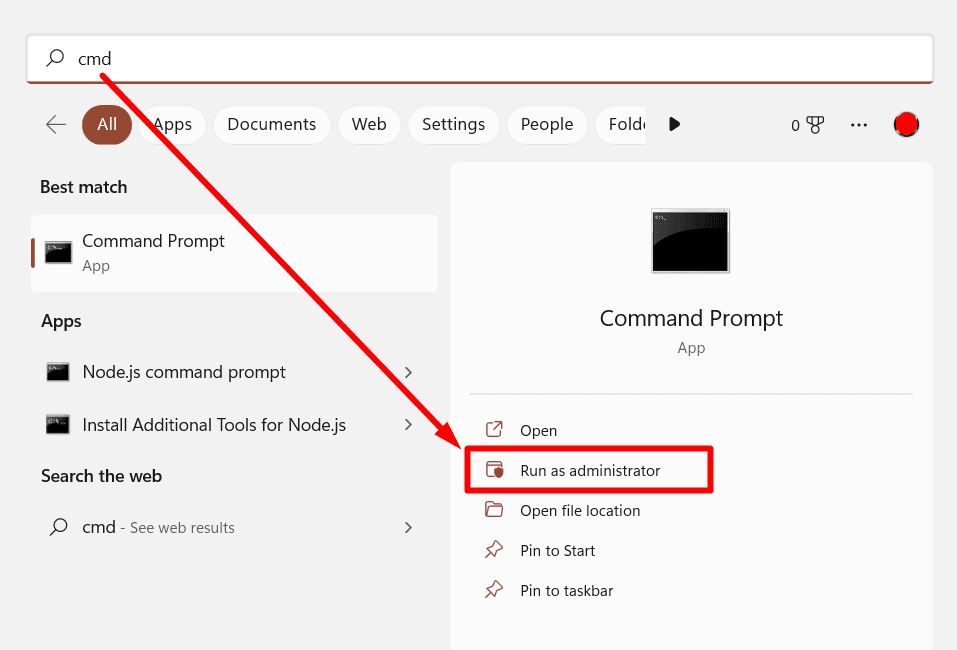
- Type chkdsk C /f and hit Enter. “C” stands for the drive letter where the folder or photo was.
- Type Y to precede each command.
- Type the drive letter again and press Enter.
- To finish the process, type [E:\>attrib –h –r –s /s /d *.*]
Change the restore files to photo format.
1.4. Use data recovery software
If you can’t find your deleted photos in the Recycle Bin or a backup, your last resort is to use data recovery software. These programs scan your hard drive for any recoverable files, including photos.
There are a lot of data recovery programs available, but we recommend you do some research before installing the software. Make sure the tool is compatible with your device and check the reviews to guarantee you’re using secure software.
1.5. Contact a professional data recovery service
If you can’t recover your photos using any of the methods above, you can also contact a professional data recovery service. These services can guarantee the full recovery of deleted photos. After backups, this is the most secure way to retrieve deleted photos.
SalvageData offers a free in-lab evaluation. This allows you to know exactly what can be recovered and the estimated price.
2. How to recover deleted photos from a Mac computer
The process of recovering deleted photos on a Mac is similar to the process of recovering photos on a Windows computer.
2.1. Restore deleted photos from the macOS Trash
First, check the Trash. If you don’t see the Trash on your desktop, you can open it by clicking the Finder icon in the Dock and then selecting Recycle Bin from the sidebar.
If the photo you’re looking for is in the Trash, double-click it to restore it. The photo will be moved back to its original location.
2.2. Use Time Machine
If you can’t find the photo in the Recycle Bin, you may be able to recover it using Time Machine. Time Machine is a built-in backup feature of macOS that can help you recover lost or deleted files.
To use Time Machine, first, you must enable it.
To do this, open the Time Machine preferences from the System Preferences menu. Then, select the checkbox next to Turn On Time Machine.
As soon as the Time Machine turns on, open its app from your Applications folder. The app will show you a list of all the backups that have been made.
Select the backup that contains the deleted photo and then click Restore. The deleted photo will be restored to its original location.
2.3. Try a macOS recovery tool
If you can’t recover your photo using any of the methods above, you can also try using data recovery software. This program can recover deleted photos from your Mac’s hard drive.
We strongly recommend that you choose a recovery software with great reviews and from a recovery service provider that has all security certificates. Also, make sure you’re picking software compatible with macOS to retrieve your Mac deleted photos.
2.4. Contact a Mac-specialized recovery service
If you can’t recover your photos using any of the methods above, you can also contact a Mac-specialized recovery service. To guarantee your device and data security, make sure to only contact a secure service with an Apple certificate.
SalvageData is an Apple Authorized Service Provider and Independent Repair Provider. This means we can recover your files without damaging your product warranty.
3. How to recover deleted photos from an iPhone
Losing photos can be extremely frustrating, especially if they’re irreplaceable memories. Fortunately, it is often possible to recover deleted photos from an iPhone, even if you don’t have a backup.
Check our in-depth article on how to recover deleted photos from iPhones & iPad.
Photo recovery app. There are many of these available, and they can recover photos that have been deleted from the iPhone’s memory.
Restore from an iCloud or iTunes backup. If you have a recent backup, you may be able to restore your photos from that. To do this, connect your iPhone to your computer and open iTunes or Finder. Then, click on the ‘Restore Backup’ button and select the most recent backup.
4. How to recover deleted photos from an Android phone
There are a few different ways to recover deleted photos from an Android phone.
Use a photo recovery app. There are many of these available, and they can often recover photos that have been deleted from the Android’s memory.
Restore from a Google Drive backup. If you have backed up your photos to Google Drive, you may be able to restore them from there. To do this, open the Google Drive app on your Android and tap on the ‘Restore’ button.
Learn more ways you can restore deleted photos from your Android in our in-depth article.
5. How to recover deleted photos from a memory card
Whether you accidentally delete a photo or format your entire memory card, it can be extremely frustrating to lose important photos. However, there is still hope.
In many cases, it is possible to recover deleted photos from a digital camera memory card.
The first step is to stop using the camera and memory card immediately. Continuing to take pictures or store files on the card can overwrite the data and make it impossible to recover.
Next, connect the camera to your computer and download any existing photos. You can also use photo recovery software to scan the memory card for recoverable files. Many of these programs are available for free online.
Finally, if all else fails, you can send the memory card to a professional data recovery service. While this option is often expensive, it may be the only way to retrieve lost or damaged data.
You can also see how to recover deleted photos from an SD card using your Android phone and how to recover deleted GoPro videos & files with our subject-specific articles.
6. How to recover deleted photos from the cloud
It is possible to recover deleted photos from the cloud. No matter the service you’re using, Google Photos, iCloud, Dropbox, and OneDrive have options to help you retrieve accidentally deleted photos.
The first step is to check whether the photo is still in the trash folder. If it is, you should be able to restore it with just a few clicks.
However, if the photo isn’t in the trash folder, you can try using a photo recovery program or contact a recovery service that restores files from cloud accounts.
Learn how to recover permanently deleted photos from iCloud in our topic-specific article and how you can retrieve deleted photos from the Gallery.
Pro tip: Backing up your photos regularly is the best way to protect them from accidental deletion. You can set your cloud storage service to automatically back up your photos, for example
If you accidentally permanently delete your photos, there are a few ways you can try to recover them. It only depends on where they were stored initially. You can check for backups on your computer or in the cloud, try using the Recently Deleted album if they were on your iPhone, or contact a professional data recovery service like SalvageData. Contact SalvageData recovery experts 24/7 to help you retrieve deleted photos from any device or system.













