Recent Articles
Quickest Mobile Data Recovery Case: 100% of Data Recovered in One Hour
How to fix a corrupted database on PS4
How to Troubleshoot Black or Blank Screens in Windows
LockBit Ransomware: A Comprehensive Guide to the Most Prolific Cyber Threat
How To Use iPad Recovery Mode
How to Prevent Overwriting Files: Best Practices
External Hard Drive Not Showing Up On Windows – Solved
How to Fix a Corrupted iPhone Backup
Backup and Remote Wiping Procedures
Common VMware Issues and Troubleshooting Solutions
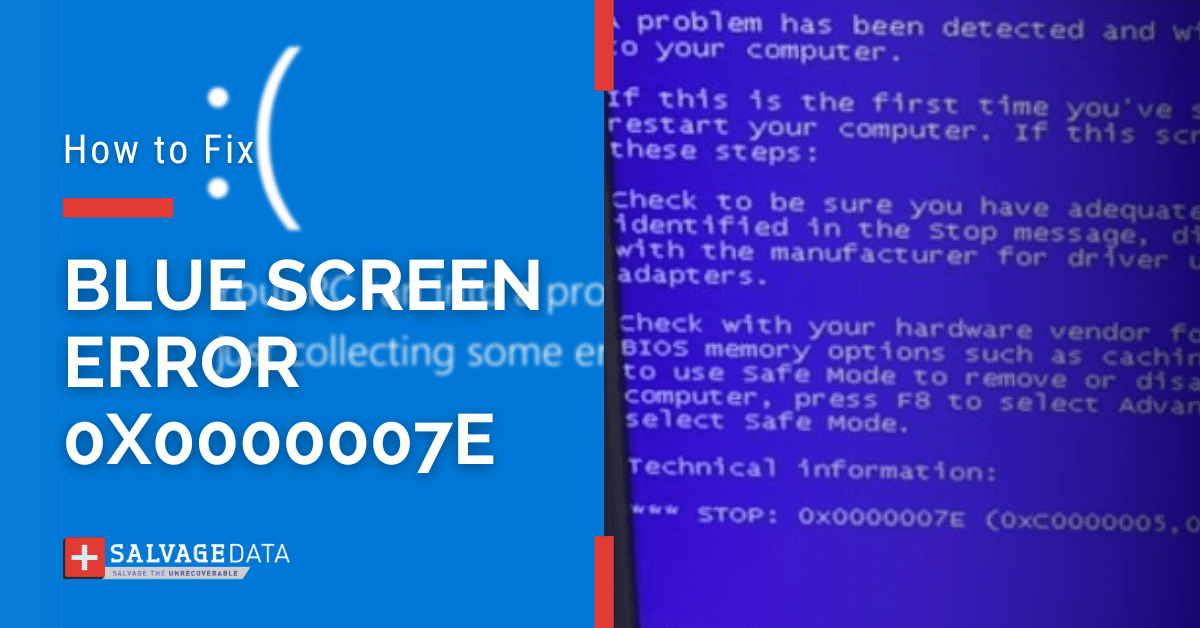
I think there's an issue with my storage device, but I'm not sure Start a free evaluation →
I need help getting my data back right now Call now (800) 972-3282
The 0x0000007E Blue Screen error, also known as the stop error 7E, is a type of Blue Screen of Death (BSOD) that often appears when your system is running normally or during the booting process.
This stop error can occur due to some issues with your hard drive or an issue while trying to access the system during boot-up. It rarely provides any information and causes sudden shutdown or restarts the system by itself.
What is the stop error 0x0000007e
The error message code 0x0000007e is a BSOD stop error code that occurs when the Windows operating system experiences a fatal system error.
It happens suddenly and is shown as a blue screen with the code 0x0000007e written in white.

Causes of the stop error 0x0000007e
There are several causes for the stop error 7E, but what puzzles users is that this error appears with no warning. You can be using your Windows computer, and it just stops.
- The driver installation goes wrong.
- Outdated BIOS
- Outdated device drivers
- Damaged hard drive
- Hard drive memory is full
- Misconfigured settings in your BIOS/UEFI after an update
- Driver is incompatible with the system
- Sudden Removal of USB video device
How to fix Blue Screen of Death 0x0000007e
Fortunately, 0x0000007e Blue Screen errors can be resolved, and you don’t need to be a computer expert.
Before proceeding with any of the solutions mentioned below, we suggest restarting your system first. This allows you to determine whether the 0x0000007e error is caused by a hardware problem, or if it’s related to software instead.
If the 0x0000007e Blue Screen Error appears again after restarting your system, then try the following steps.
1. Update device drivers
Ensure all your device drivers are up-to-date, as this could help resolve 0x0000007E errors.
You can go to Settings > Windows update > Search for Update to update a driver. There you can see if there are any new updates for your computer’s drivers.
You can also check updates on the manufacturer’s web page.
2. Update BIOS
BIOS, Basic Input Output System, initializes all devices on your computer. Updating it removes bugs, improves performance, and solves errors like the blue screen of death 0x0000007e.
You can check if your computer has the most recent BIOS versions on the System Information tool.
Then check your motherboard model number. Open Command Prompt and type:
wmic baseboard get the product, Manufacturer, version, serial number.
With both information, go to your device’s manufacturer’s website and download the current version of BIOS. Run it to update the BIOS.
3. Check your hard drive
Look for any errors or bad sectors on the hard drive. Use the CHKDSK command to find any error on your disk.
On the Windows search box, type cmd then choose to Run as Administrator.
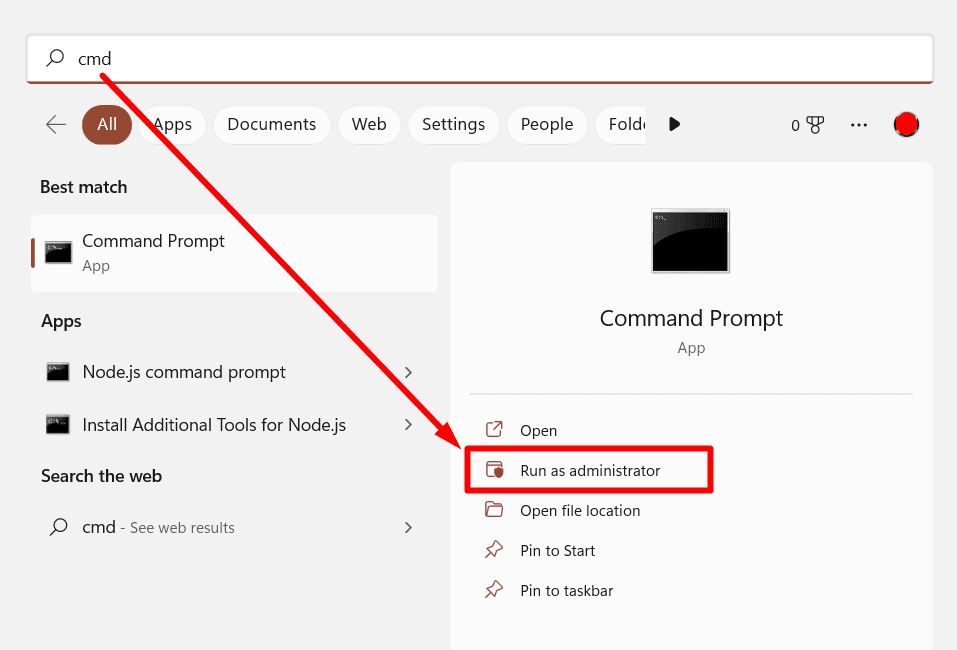
On the new window, type the chkdsk command and press Enter. The command scans your computer disks and gives you a report. At the end of the report, you can see if there’s a problem with the hard drive.
If this is the case, contact your device’s manufacturer or a recovery specialist for further help.
You can also back up your computer to an external drive and replace the hard drive with a new one. Check our selection for the best 2024 internal hard drives to ensure your data security.
4. Repair corrupted registry entries
Use a reliable registry cleaner to repair the 0x0000007e Blue Screen Error-related issues in the Windows Registry.
This is a useful tool if the issue occurs due to some fault in the Registry.
- Restart your Windows computer in safe mode. To do it, go to Settings > Update & Security > Recovery > Advanced Startup > Restart Now.
On the Option screen, follow the path: Troubleshoot > Advanced options > Startup Settings > Restart.
As soon as your computer starts, press F4 to start your PC in Safe Mode or F5 to start your PC in Safe Mode with access to the internet.

Source: Windows support
- Press the Windows + R key and type regedit in the search box.
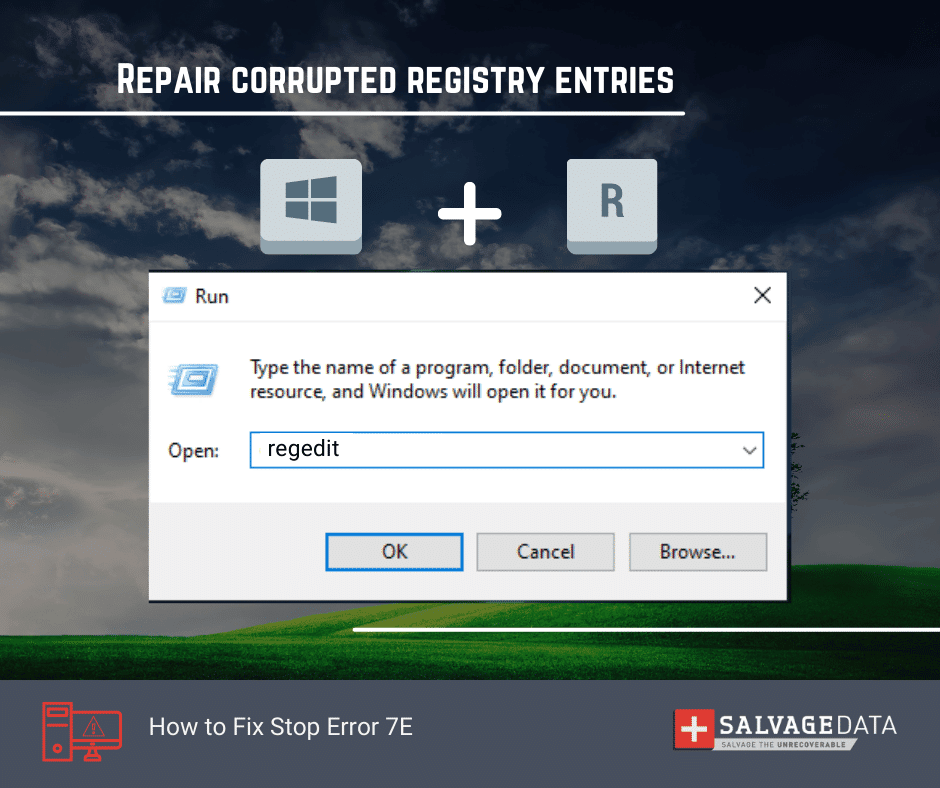
- Type the registry key:
HKEY_LOCAL_MACHINE\SYSTEM\ControlSet001\Services\Intelppm
- Right-click to select Modify and then type 4 as the value data. Hit OK.
- Restart your computer.
How to recover data lost due to stop error 0x0000007e
The stop error 7E can lead to data loss. The most important thing to do if you notice missing files is to stop using the computer immediately. Then contact a professional data recovery service.
Don’t try to recover data on your own after the stop error 0x0000007e – Blue Screen of Death.
SalvageData offers reliable recovery service and secure solutions for 0x0000007E BSOD-related data recovery needs. Our technicians are trained and experienced in providing complete solutions for both Windows and Mac systems, ranging from small home users to large corporate enterprises.











