Recent Articles
Quickest Mobile Data Recovery Case: 100% of Data Recovered in One Hour
How to fix a corrupted database on PS4
How to Troubleshoot Black or Blank Screens in Windows
LockBit Ransomware: A Comprehensive Guide to the Most Prolific Cyber Threat
How To Use iPad Recovery Mode
How to Prevent Overwriting Files: Best Practices
External Hard Drive Not Showing Up On Windows – Solved
How to Fix a Corrupted iPhone Backup
Backup and Remote Wiping Procedures
Common VMware Issues and Troubleshooting Solutions
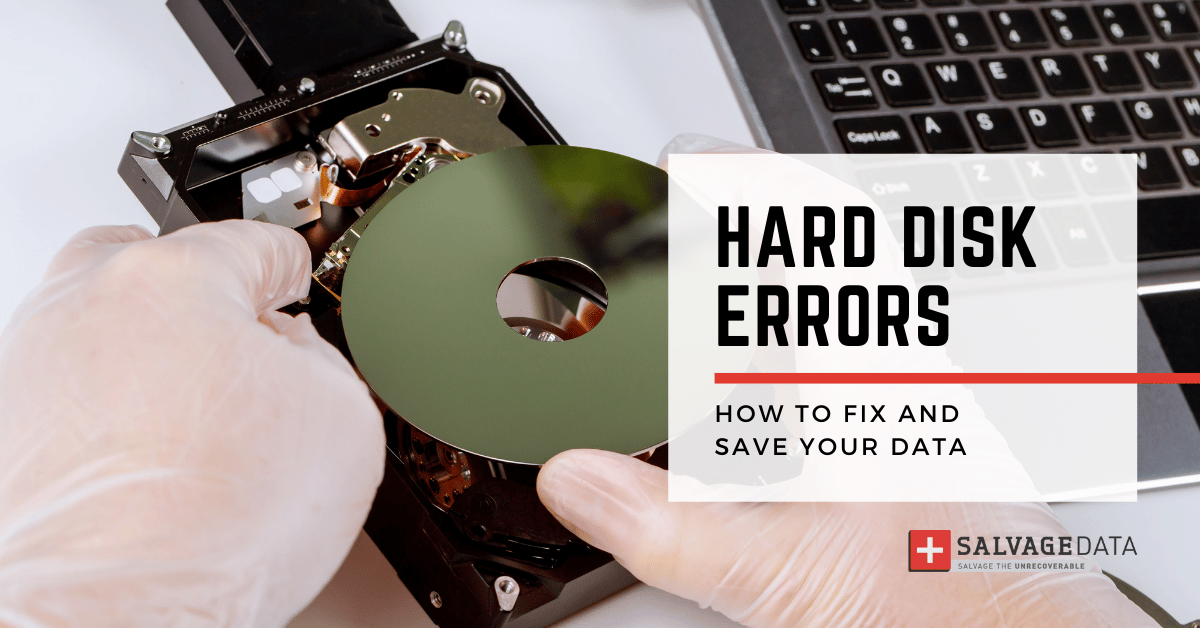
I think there's an issue with my storage device, but I'm not sure Start a free evaluation →
I need help getting my data back right now Call now (800) 972-3282
Your hard drive is one of the most important pieces of hardware on your computer. It’s what stores all your data and files. So, having hard disk errors and not fixing them will bring a lot of trouble, including data loss.
If you are getting hard disk problems and errors, the first thing you should do is back up your data. This way, even if something goes wrong during the fixing process, you will still have a copy of all your important files. You can use an external hard drive or cloud storage to back up your data. Once you have backed up your data, you can start troubleshooting the errors on your hard drive.
A hard disk error is only a death sentence when you do not fix it. Avoid data loss and fix the hard disk by yourself.
Top Summary: Learn what are the most common errors that occur on hard drives and how do you fix them, and save your data on the process. Don’t let your hard drive failures keep you from accessing your important files – follow our tips and tricks to get your PC back up and running like new!
Common hard disk errors
Human mistakes are not among the hardest disk causes of error. This type of computer problem origins relies more on the disk itself or the system. The good news is that you can recover the PC data and fix the hard disk.
Bad sector
The most common error that occurs on hard drives is the “bad sector” error. This means that there are areas on your hard drive that are damaged and cannot be used to store data. When this happens, you will need to use a tool to repair the bad sectors.
File system error
Another common error is the “file system error.” This occurs when the file system on your hard drive is corrupted. You can fix this error by using the CHKDSK utility or a third-party software program.
Disk full
Disk full error means that your hard drive is out of space and cannot store any more data. To fix this, you will need to delete some files or programs that you don’t need. You can also try to compress your files to save space on your hard drive.
Incorrect parameters
The parameter is incorrect error means that the user can’t access the path of a file or folder, making it impossible to copy and paste or to move the file or folder.
A variety of things, from corrupted files to hardware issues, can cause this hard disk error. Yet, you can avoid it by backing up your important data regularly, and running antivirus software frequently.
Fatal device hardware error
The Windows issue The Request Failed Due to a Fatal Device Hardware Error is most often caused by the operating system being unable to access the HDD/SSD or unable to read or write files to it.
Volume is dirty
If you are receiving Error 0x80071AC3: Volume Is Dirty Windows error message, it means that your system cannot read or write data to the disk. It’s usually caused by a dirty bit, which means that one of the basic units of information on your computer is off, making it unable to apply an update.
Hard drive error 0142
Hard Drive Error 0142 is a major hard disk error that indicates the disk has failed to boot or load the system files. The error mostly occurs due to a corrupted sector or a firmware-related issue. If you’re seeing this error message, you likely have accidentally deleted a crucial system file, leading to the inaccessibility of certain OS components.
No bootable device
The disk error No Bootable Device means that the computer cannot find the hardware with the required files for a computer start, aka bootable device. Damaged cables, incorrect BIOS settings, or a faulty hard drive are some reasons behind a no-bootable device.
Operating system not found
If the operating system not found error displays, it means that your computer is having trouble finding or loading the operating system. This can have several causes, including a corrupt boot file, a missing partition table, or a faulty disk drive.
No bootable medium found
The no bootable medium found error means that your computer is trying to boot from a source that doesn’t have an operating system installed. This usually happens if you’re trying to boot from a USB drive or CD/DVD that doesn’t have a bootable version of Windows on it or if the BIOS configuration is to boot from a hard drive or another device that doesn’t have an operating system installed.
You need to format the disk in the drive
When your disk asks to be formatted, it means that the disk is either damaged or not formatted correctly. It can be your external hard drive, SD card, or USB flash disk. To avoid data loss, don’t click “Format disk” when you see the message “you need to format the disk in drive” pop up.
Hard drive not detected
The hard drive not detected message can originate when you connect to the hard drive, yet the computer can’t find it. It may show up when you boot up your computer and see a “boot device missing” error message on the system setup. Or it can appear when you connect your external hard drive and a message box pops up to “initialize” or “format” the disk before you can use it.
Summary: Users rarely are the ones to blame for hard disk errors. Most of the time, viruses infections and corrupted files are the reason behind a disk error. The good news is that solving a hard disk problem is not too complex. Simple errors usually demand simple solutions.
How to fix hard disk errors
There are a few different ways to fix hard disk errors. You can use Windows native tools or third-party ones. You can even repair the hard disk error manually.
Fix 1. Windows error-checking tool
The Windows error-checking tool is one solution to fix hard disk errors. This is a built-in utility that can scan your hard drive for errors and fix them.
You can use the “Check Disk” toll to repair bad sectors. To use this tool, open the Command Prompt and type “chkdsk /r”. This will scan your hard drive for errors and attempt to repair them.
Fix 2. Third-party software
You can also use third-party software to scan and repair hard drive errors. Easily download good software that can do data to you. Some of them will backup your data and recover your disk, others will only recover the disk and wipe everything on it.
To avoid data loss, send all data to a cloud service or another storage device before using a hard disk repair software.
SalvageData has great software for data recovery that can help keep your data safe while you’re on the hard disk restoring process
Fix 3. DIY hard disk errors fixing
If you are not comfortable using either of the previous methods, you can also try manually fixing the errors.
To do this, you will need to open the Command Prompt and type “fsutil repair drive”. This will scan your hard drive for errors and attempt to repair them.
Summary: When fixing hard disk errors on your own, you have the option to use a tool or fix it manually. It actually depends on how comfortable you’re around software commands and the computer’s system. If you are confident you can handle it, then a DIY is probably the best for you, since you can have relatively more control over what is happening. If not, then a tool should be your choice. And, recovery services are always a good choice for those with nearly no tech knowledge.
At any time you can contact a SalvageData specialist to help you. Open a case on our website or find an authorized data recovery specialist near you. We’ll rapidly assist you.












