Recent Articles
Quickest Mobile Data Recovery Case: 100% of Data Recovered in One Hour
How to fix a corrupted database on PS4
How to Troubleshoot Black or Blank Screens in Windows
LockBit Ransomware: A Comprehensive Guide to the Most Prolific Cyber Threat
How To Use iPad Recovery Mode
How to Prevent Overwriting Files: Best Practices
External Hard Drive Not Showing Up On Windows – Solved
How to Fix a Corrupted iPhone Backup
Backup and Remote Wiping Procedures
Common VMware Issues and Troubleshooting Solutions
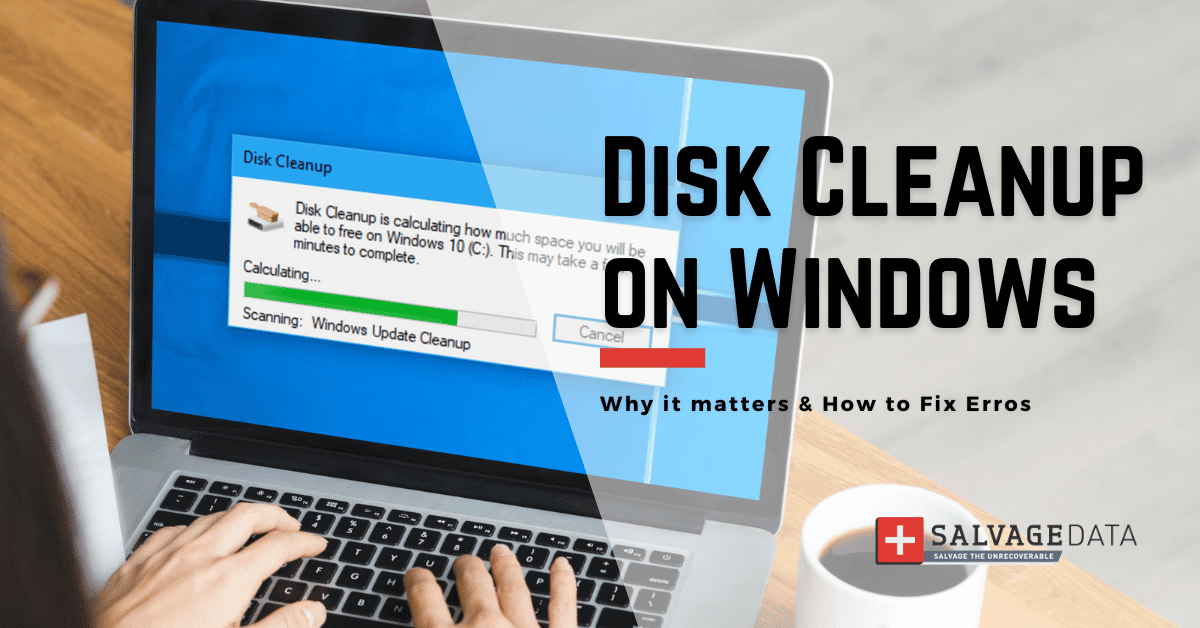
I think there's an issue with my storage device, but I'm not sure Start a free evaluation →
I need help getting my data back right now Call now (800) 972-3282
Disk Cleanup not working is a problem that some Windows users face. If Disk Cleanup does not respond, freezing, or not deleting the files properly, is an issue that can happen to Windows 10, Windows 8, or Windows 7. Fortunately, there are some easy solutions to get Disk Cleanup working effectively again on Windows.
How do I run a Disk Cleanup
Disk Cleanup is a Windows utility used to remove unnecessary and junk files from disks to make your computer run faster.
- To run Disk Cleanup in Microsoft Windows, follow these steps:
- Click Start, and then click Computer.
- Right-click the hard disk that you want to clean up, and then click Properties.
- On the General tab, under Free space, click Disk Cleanup.
- If prompted, select the drive that you want to clean up, and then click OK.
- In the Disk Cleanup dialog box, on the Disk Cleanup tab, select the checkboxes for the file types that you want to remove from the disk, and then click OK.
- In the message that appears, click Delete Files to confirm that you want to permanently delete the selected files.
Why should you run the Disk Cleanup tool?
The Disk Cleanup utility can prevent an infected file from spreading to your system when it deletes the download. It can delete temporary files, internet history, logs, downloaded updates, etc. It also helps free up disk space by deleting unnecessary files.
Also, it’s this tool that helps you preserve your computer function as it should. If Disk Cleanup does not work, you can face several computer errors, including the Blue Screen of Death.
How to fix Disk Cleanup not working
The Disk Cleanup not working on Windows usually happens because there is a corrupted temporary file on the computer. You can fix Disk Cleanup not working on Windows 10/8/7 issue on your own.
However, if your computer is unresponsive or not booting properly, stop using it and contact an IT professional immediately.
1. Run the System File Checker (SFC) scan
The SFC scan will replace any corrupt or missing system files which could be causing your issue with Disk Cleanup.
To run it, type Command Prompt in the search box and right-click to run as an administrator.

On the window, type in sfc /scannow and press Enter.
2. Use Windows Update Troubleshooter
You can Windows Update Troubleshooter in the Settings app under Update & Security.
Then select Troubleshoot and choose Windows Update on the right panel. Click on the Run button. Wait for the scan to finish.
3. Delete temporary files
Temporary files can cause Disk Cleanup to freeze or not respond properly.
To delete these files, press the Windows + R keys to open the Run dialog box. Then type in %temp%. Select all the files and press delete.
Run the Disk Cleanup again.
4. Update your operating system
An outdated operating system can also cause Disk Cleanup to malfunction.
Make sure your Windows is always up-to-date by clicking on
Start > Settings > Update & Security > Check for updates.
5. Fix Disk Cleanup with the DISM tool
The DISM (Deployment Image Servicing and Management) tool is a troubleshooting utility that can help you fix the Disk Cleanup not working issues.
To run it, open the Command Prompt as an administrator (check how you can do it on the first solution). Then type in DISM /Online /Cleanup-Image /RestoreHealth and press enter.

6. Run the Disk Cleanup Utility as an Administrator
Disk Cleanup requires administrator privileges to work properly. To do this, right-click on the Disk Cleanup shortcut and select Run as Administrator from the menu.

TL; DR: Disk Cleanup is a great tool to use when trying to free up disk space and make your computer run faster, so it’s important to make sure it’s working properly on your machine. With the tips above, you should now be able to get Disk Cleanup running again and delete unnecessary files from your disk. If none of these solutions work, you should contact Microsoft Support for further assistance. You can also contact SalvageData experts to help with the issue and to restore any lost computer files due to your Disk Cleanup not working.











